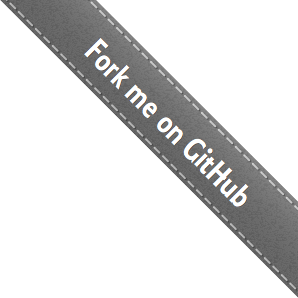Troubleshooting
Run brew update twice and brew doctor before creating an issue!
This document will help you check for common issues and make sure your issue has not already been reported.
Check for common issues
Follow these steps to fix common problems:
- Run
brew updatetwice. - Run
brew doctorand fix all the warnings (outdated Xcode/CLT and unbrewed dylibs are very likely to cause problems). - Check that Command Line Tools for Xcode (CLT) and Xcode are up to date.
- If commands fail with permissions errors, check the permissions of
/usr/local’s subdirectories. If you’re unsure what to do, you can runcd /usr/local && sudo chown -R $(whoami) bin etc include lib sbin share var Frameworks. - Read through the Common Issues.
Check to see if the issue has been reported
- Search the issue tracker to see if someone else has already reported the same issue.
- Make sure you search issues on the correct repository. If a formula that has failed to build is part of a tap like homebrew/science or a cask is part of caskroom/cask check those issue trackers instead.
Create an issue
If your problem hasn’t been solved or reported, then create an issue:
- Upload debugging information to a Gist:
- If you had a formula-related problem: run
brew gist-logs <formula>(where<formula>is the name of the formula). - If you encountered a non-formula problem: upload the output of
brew configandbrew doctorto a new Gist.
- If you had a formula-related problem: run
- Create a new issue.
- Give your issue a descriptive title which includes the formula name (if applicable) and the version of macOS you are using. For example, if a formula fails to build, title your issue “<formula> failed to build on <10.x>”, where “<formula>” is the name of the formula that failed to build, and “<10.x>” is the version of macOS you are using.
- Include the URL output by
brew gist-logs <formula>(if applicable). - Include links to any additional Gists you may have created (such as for the output of
brew configandbrew doctor).