couchbase
Estimated reading time: 11 minutesCouchbase Server is a NoSQL document database with a distributed architecture.
GitHub repo: https://github.com/couchbase/docker
Library reference
This content is imported from the official Docker Library docs, and is provided by the original uploader. You can view the Docker Store page for this image at https://store.docker.com/images/couchbase
Supported tags and respective Dockerfile links
latest,enterprise,5.0.0,enterprise-5.0.0(enterprise/couchbase-server/5.0.0/Dockerfile)4.6.3,enterprise-4.6.3(enterprise/couchbase-server/4.6.3/Dockerfile)community,community-5.0.0(community/couchbase-server/5.0.0/Dockerfile)community-4.5.1(community/couchbase-server/4.5.1/Dockerfile)
Quick reference
-
Where to get help:
the Docker Community Forums, the Docker Community Slack, or Stack Overflow -
Where to file issues:
https://github.com/couchbase/docker/issues -
Maintained by:
the Couchbase Docker Team -
Published image artifact details:
repo-info repo’srepos/couchbase/directory (history)
(image metadata, transfer size, etc) -
Image updates:
official-images PRs with labellibrary/couchbase
official-images repo’slibrary/couchbasefile (history) -
Source of this description:
docs repo’scouchbase/directory (history) -
Supported Docker versions:
the latest release (down to 1.6 on a best-effort basis)
What is Couchbase Server?
This README will guide you through running Couchbase Server with Docker Containers.
Couchbase Server is a NoSQL document database with a distributed architecture for performance, scalability, and availability. It enables developers to build applications easier and faster by leveraging the power of SQL with the flexibility of JSON.
For additional questions and feedback, please visit the Couchbase Forums or Stack Overflow.
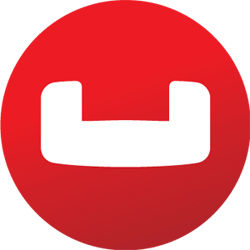
QuickStart with Couchbase Server and Docker
Here is how to get a single node Couchbase Server cluster running on Docker containers:
Step - 1 : Run Couchbase Server docker container
docker run -d --name db -p 8091-8094:8091-8094 -p 11210:11210 couchbase
Step - 2 : Next, visit http://localhost:8091 on the host machine to see the Web Console to start Couchbase Server setup.
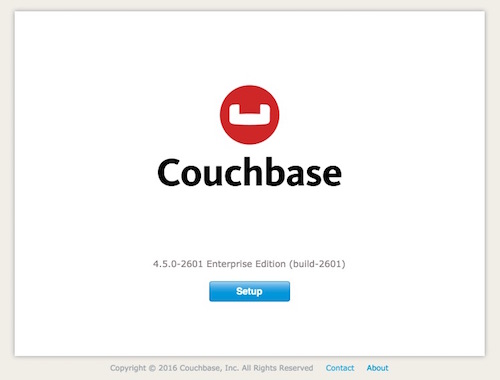
Walk through the Setup wizard and accept the default values.
- Note: You may need to lower the RAM allocated to various services to fit within the bounds of the resource of the containers.
- Enable the beer-sample bucket to load some sample data.
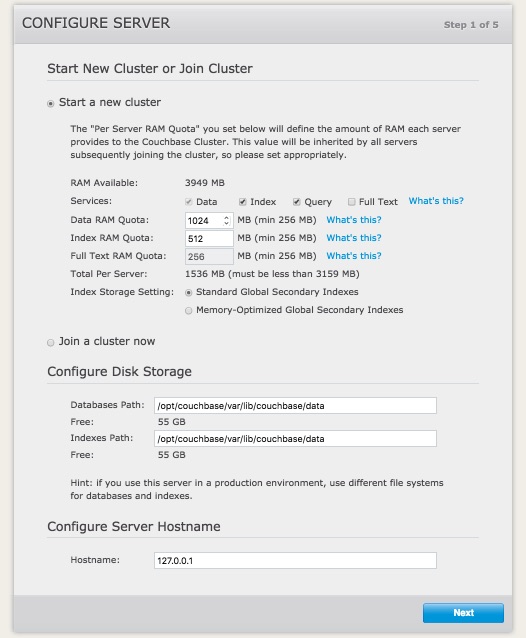
Note : For detailed information on configuring the Server, see Initial Couchbase Server Setup.
Running A N1QL Query on the Couchbase Server Cluster
N1QL is the SQL based query language for Couchbase Server. Simply switch to the Query tab on the Web Console at http://localhost:8091 and run the following N1QL Query in the query window:
SELECT name FROM `beer-sample` WHERE brewery_id ="mishawaka_brewing";
You can also execute N1QL queries from the commandline. To run a query from command line query tool, run the interactive shell on the container:
docker exec -it db sh
Then, navigate to the bin directory under Couchbase Server installation and run cbq command line tool and execute the N1QL Query on beer-sample bucket
/opt/couchbase/bin/cbq
cbq> SELECT name FROM `beer-sample` WHERE brewery_id ="mishawaka_brewing";
For more query samples, refer to the Running your first N1QL query guide.
Connect to the Couchbase Server Cluster via Applications and SDKs
Couchbase Server SDKs comes in many languages: C SDK 2.4/2.5 Go, Java, .NET, Node.js, PHP, Python. Simply run your application through the Couchbase Server SDK of your choice on the host, and point it to http://localhost:8091/pools to connect to the container.
For running a sample application, refer to the Running a sample Web app guide.
Requirements and Best Practices
Container Requirements
Official Couchbase Server containers on Docker Hub are based on Ubuntu 14.04.
Docker Container Resource Requirements : For minimum container requirements, you can follow Couchbase Server minimum HW recommendations for development, test and production environments.
Best Practices
Avoid a Single Point of Failure : Couchbase Server’s resilience and high-availability are achieved through creating a cluster of independent nodes and replicating data between them so that any individual node failure doesn’t lead to loss of access to your data. In a containerized environment, if you were to run multiple nodes on the same piece of physical hardware, you can inadvertently re-introduce a single point of failure. In environments where you control VM placement, we advise ensuring each Couchbase Server node runs on a different piece of physical hardware.
Sizing your containers : Physical hardware performance characteristics are well understood. Even though containers insert a lightweight layer between Couchbase Server and the underlying OS, there is still a small overhead in running Couchbase Server in containers. For stability and better performance predictability, It is recommended to have at least 2 cores dedicated to the container in development environments and 4 cores dedicated to the container rather than shared across multiple containers for Couchbase Server instances running in production. With an over-committed environment you can end up with containers competing with each other causing unpredictable performance and sometimes stability issues.
Map Couchbase Node Specific Data to a Local Folder : A Couchbase Server Docker container will write all persistent and node-specific data under the directory /opt/couchbase/var by default. It is recommended to map this directory to a directory on the host file system using the -v option to docker run to get persistence and performance.
- Persistence: Storing
/opt/couchbase/varoutside the container with the-voption allows you to delete the container and recreate it later without losing the data in Couchbase Server. You can even update to a container running a later release/version of Couchbase Server without losing your data. - Performance: In a standard Docker environment using a union file system, leaving /opt/couchbase/var inside the container results in some amount of performance degradation.
NOTE for SELinux : If you have SELinux enabled, mounting the host volumes in a container requires an extra step. Assuming you are mounting the
~/couchbasedirectory on the host file system, you need to run the following command once before running your first container on that host:
mkdir ~/couchbase && chcon -Rt svirt_sandbox_file_t ~/couchbase
Increase ULIMIT in Production Deployments : Couchbase Server normally expects the following changes to ulimits:
ulimit -n 40960 # nofile: max number of open files
ulimit -c unlimited # core: max core file size
ulimit -l unlimited # memlock: maximum locked-in-memory address space
These ulimit settings are necessary when running under heavy load. If you are just doing light testing and development, you can omit these settings, and everything will still work.
To set the ulimits in your container, you will need to run Couchbase Docker containers with the following additional –ulimit flags:
docker run -d --ulimit nofile=40960:40960 --ulimit core=100000000:100000000 --ulimit memlock=100000000:100000000 --name db -p 8091-8094:8091-8094 -p 11210:11210 couchbase
Since “unlimited” is not supported as a value, it sets the core and memlock values to 100 GB. If your system has more than 100 GB RAM, you will want to increase this value to match the available RAM on the system.
Note:The –ulimit flags only work on Docker 1.6 or later.
Network Configuration and Ports : Couchbase Server communicates on many different ports (see the Couchbase Server documentation). Also, it is generally not supported that the cluster nodes be placed behind any NAT. For these reasons, Docker’s default networking configuration is not ideally suited to Couchbase Server deployments. For production deployments it is recomended to use --net=host setting to avoid performance and reliability issues.
Multi Node Couchbase Server Cluster Deployment Topologies
With multi node Couchbase Server clusters, there are 2 popular topologies.
All Couchbase Server containers on one physical machine
This model is commonly used for scale-minimized deployments simulating production deployments for development and test purposes. Placing all containers on a single physical machine means all containers will compete for the same resources. Placing all containers on a single physical machine also eliminates the built-in protection against Couchbase Server node failures with replication when the single physical machine fail, all containers experience unavailability at the same time loosing all replicas. These restrictions may be acceptable for test systems, however it isn’t recommended for applications in production.
You can find more details on setting up Couchbase Server in this topology in Couchbase Server documentation.
┌──────────────────────────────────────────────────────────┐
│ Host OS (Linux) │
│ │
│ ┌───────────────┐ ┌───────────────┐ ┌───────────────┐ │
│ │ Container OS │ │ Container OS │ │ Container OS │ │
│ │ (Ubuntu) │ │ (Ubuntu) │ │ (Ubuntu) │ │
│ │ ┌───────────┐ │ │ ┌───────────┐ │ │ ┌───────────┐ │ │
│ │ │ Couchbase │ │ │ │ Couchbase │ │ │ │ Couchbase │ │ │
│ │ │ Server │ │ │ │ Server │ │ │ │ Server │ │ │
│ │ └───────────┘ │ │ └───────────┘ │ │ └───────────┘ │ │
│ └───────────────┘ └───────────────┘ └───────────────┘ │
└──────────────────────────────────────────────────────────┘
Each Couchbase Server container on its own machine
This model is commonly used for production deployments. It prevents Couchbase Server nodes from stepping over each other and gives you better performance predictability. This is the supported topology in production with Couchbase Server 4.5 and higher.
You can find more details on setting up Couchbase Server in this topology in Couchbase Server documentation.
┌───────────────────────┐ ┌───────────────────────┐ ┌───────────────────────┐
│ Host OS (Linux) │ │ Host OS (Linux) │ │ Host OS (Linux) │
│ ┌─────────────────┐ │ │ ┌─────────────────┐ │ │ ┌─────────────────┐ │
│ │ Container OS │ │ │ │ Container OS │ │ │ │ Container OS │ │
│ │ (Ubuntu) │ │ │ │ (Ubuntu) │ │ │ │ (Ubuntu) │ │
│ │ ┌───────────┐ │ │ │ │ ┌───────────┐ │ │ │ │ ┌───────────┐ │ │
│ │ │ Couchbase │ │ │ │ │ │ Couchbase │ │ │ │ │ │ Couchbase │ │ │
│ │ │ Server │ │ │ │ │ │ Server │ │ │ │ │ │ Server │ │ │
│ │ └───────────┘ │ │ │ │ └───────────┘ │ │ │ │ └───────────┘ │ │
│ └─────────────────┘ │ │ └─────────────────┘ │ │ └─────────────────┘ │
└───────────────────────┘ └───────────────────────┘ └───────────────────────┘
Additional References
- Couchbase Server and Containers
- Getting Started with Couchbbase Server and Docker
- Detailed Walk-through for Deploying Couchbase Server on Docker Containers
License
Couchbase Server comes in 2 Editions: Enterprise Edition and Community Edition. You can find details on the differences between the 2 and licensing details on the Couchbase Server Editions page.
-
Enterprise Edition – free for development, testing and POCs. Requires a paid subscription for production deployment. Please refer to the subscribe page for details on enterprise edition agreements.
-
Community Edition – free for unrestricted use for community users.
By default, the latest Docker tag points to the latest Enterprise Edition. If you want the Community Edition instead, you should add the appropriate tag, such as
docker run couchbase:community-4.0.0
As with all Docker images, these likely also contain other software which may be under other licenses (such as Bash, etc from the base distribution, along with any direct or indirect dependencies of the primary software being contained).
Some additional license information which was able to be auto-detected might be found in the repo-info repository’s couchbase/ directory.
As for any pre-built image usage, it is the image user’s responsibility to ensure that any use of this image complies with any relevant licenses for all software contained within.
library, sample, couchbase