percona
Estimated reading time: 13 minutesPercona Server is a fork of the MySQL relational database management system created by Percona.
GitHub repo: https://github.com/docker-library/percona
Library reference
This content is imported from the official Docker Library docs, and is provided by the original uploader. You can view the Docker Store page for this image at https://store.docker.com/images/percona
Supported tags and respective Dockerfile links
Quick reference
-
Where to get help:
the Docker Community Forums, the Docker Community Slack, or Stack Overflow -
Where to file issues:
https://github.com/docker-library/percona/issues -
Maintained by:
the Docker Community -
Published image artifact details:
repo-info repo’srepos/percona/directory (history)
(image metadata, transfer size, etc) -
Image updates:
official-images PRs with labellibrary/percona
official-images repo’slibrary/perconafile (history) -
Source of this description:
docs repo’spercona/directory (history) -
Supported Docker versions:
the latest release (down to 1.6 on a best-effort basis)
Percona Server
Percona Server is a fork of the MySQL relational database management system created by Percona.
It aims to retain close compatibility to the official MySQL releases, while focusing on performance and increased visibility into server operations. Also included in Percona Server is XtraDB, Percona’s fork of the InnoDB Storage Engine.
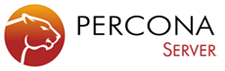
How to use this image
Start a percona server instance
Starting a Percona instance is simple:
$ docker run --name some-percona -e MYSQL_ROOT_PASSWORD=my-secret-pw -d percona:tag
… where some-percona is the name you want to assign to your container, my-secret-pw is the password to be set for the MySQL root user and tag is the tag specifying the MySQL version you want. See the list above for relevant tags.
Connect to MySQL from an application in another Docker container
Since Percona is intended as a drop-in replacement for MySQL, it can be used with many applications.
This image exposes the standard MySQL port (3306), so container linking makes the MySQL instance available to other application containers. Start your application container like this in order to link it to the MySQL container:
$ docker run --name some-app --link some-percona:mysql -d application-that-uses-mysql
Connect to Percona from the MySQL command line client
The following command starts another percona container instance and runs the mysql command line client against your original percona container, allowing you to execute SQL statements against your database instance:
$ docker run -it --link some-percona:mysql --rm percona sh -c 'exec mysql -h"$MYSQL_PORT_3306_TCP_ADDR" -P"$MYSQL_PORT_3306_TCP_PORT" -uroot -p"$MYSQL_ENV_MYSQL_ROOT_PASSWORD"'
… where some-percona is the name of your original percona container.
This image can also be used as a client for non-Docker or remote Percona instances:
$ docker run -it --rm percona mysql -hsome.mysql.host -usome-mysql-user -p
More information about the MySQL command line client can be found in the MySQL documentation
… via docker stack deploy or docker-compose
Example stack.yml for percona:
# Use root/example as user/password credentials
version: '3.1'
services:
db:
image: percona
restart: always
environment:
MYSQL_ROOT_PASSWORD: example
adminer:
image: adminer
restart: always
ports:
- 8080:8080
Run docker stack deploy -c stack.yml percona (or docker-compose -f stack.yml up), wait for it to initialize completely, and visit http://swarm-ip:8080, http://localhost:8080, or http://host-ip:8080 (as appropriate).
Container shell access and viewing MySQL logs
The docker exec command allows you to run commands inside a Docker container. The following command line will give you a bash shell inside your percona container:
$ docker exec -it some-percona bash
The Percona Server log is available through Docker’s container log:
$ docker logs some-percona
Using a custom MySQL configuration file
The Percona startup configuration is specified in the file /etc/mysql/my.cnf, and that file in turn includes any files found in the /etc/mysql/conf.d directory that end with .cnf. Settings in files in this directory will augment and/or override settings in /etc/mysql/my.cnf. If you want to use a customized MySQL configuration, you can create your alternative configuration file in a directory on the host machine and then mount that directory location as /etc/mysql/conf.d inside the percona container.
If /my/custom/config-file.cnf is the path and name of your custom configuration file, you can start your percona container like this (note that only the directory path of the custom config file is used in this command):
$ docker run --name some-percona -v /my/custom:/etc/mysql/conf.d -e MYSQL_ROOT_PASSWORD=my-secret-pw -d percona:tag
This will start a new container some-percona where the Percona instance uses the combined startup settings from /etc/mysql/my.cnf and /etc/mysql/conf.d/config-file.cnf, with settings from the latter taking precedence.
Note that users on host systems with SELinux enabled may see issues with this. The current workaround is to assign the relevant SELinux policy type to your new config file so that the container will be allowed to mount it:
$ chcon -Rt svirt_sandbox_file_t /my/custom
Configuration without a cnf file
Many configuration options can be passed as flags to mysqld. This will give you the flexibility to customize the container without needing a cnf file. For example, if you want to change the default encoding and collation for all tables to use UTF-8 (utf8mb4) just run the following:
$ docker run --name some-percona -e MYSQL_ROOT_PASSWORD=my-secret-pw -d percona:tag --character-set-server=utf8mb4 --collation-server=utf8mb4_unicode_ci
If you would like to see a complete list of available options, just run:
$ docker run -it --rm percona:tag --verbose --help
Environment Variables
When you start the percona image, you can adjust the configuration of the Percona instance by passing one or more environment variables on the docker run command line. Do note that none of the variables below will have any effect if you start the container with a data directory that already contains a database: any pre-existing database will always be left untouched on container startup.
MYSQL_ROOT_PASSWORD
This variable is mandatory and specifies the password that will be set for the Percona root superuser account. In the above example, it was set to my-secret-pw.
MYSQL_DATABASE
This variable is optional and allows you to specify the name of a database to be created on image startup. If a user/password was supplied (see below) then that user will be granted superuser access (corresponding to GRANT ALL) to this database.
MYSQL_USER, MYSQL_PASSWORD
These variables are optional, used in conjunction to create a new user and to set that user’s password. This user will be granted superuser permissions (see above) for the database specified by the MYSQL_DATABASE variable. Both variables are required for a user to be created.
Do note that there is no need to use this mechanism to create the root superuser, that user gets created by default with the password specified by the MYSQL_ROOT_PASSWORD variable.
MYSQL_ALLOW_EMPTY_PASSWORD
This is an optional variable. Set to yes to allow the container to be started with a blank password for the root user. NOTE: Setting this variable to yes is not recommended unless you really know what you are doing, since this will leave your Percona instance completely unprotected, allowing anyone to gain complete superuser access.
MYSQL_RANDOM_ROOT_PASSWORD
This is an optional variable. Set to yes to generate a random initial password for the root user (using pwgen). The generated root password will be printed to stdout (GENERATED ROOT PASSWORD: .....).
MYSQL_ONETIME_PASSWORD
Sets root (not the user specified in MYSQL_USER!) user as expired once init is complete, forcing a password change on first login. NOTE: This feature is supported on MySQL 5.6+ only. Using this option on MySQL 5.5 will throw an appropriate error during initialization.
Docker Secrets
As an alternative to passing sensitive information via environment variables, _FILE may be appended to the previously listed environment variables, causing the initialization script to load the values for those variables from files present in the container. In particular, this can be used to load passwords from Docker secrets stored in /run/secrets/<secret_name> files. For example:
$ docker run --name some-mysql -e MYSQL_ROOT_PASSWORD_FILE=/run/secrets/mysql-root -d percona:tag
Currently, this is only supported for MYSQL_ROOT_PASSWORD, MYSQL_ROOT_HOST, MYSQL_DATABASE, MYSQL_USER, and MYSQL_PASSWORD.
Initializing a fresh instance
When a container is started for the first time, a new database with the specified name will be created and initialized with the provided configuration variables. Furthermore, it will execute files with extensions .sh, .sql and .sql.gz that are found in /docker-entrypoint-initdb.d. Files will be executed in alphabetical order. You can easily populate your percona services by mounting a SQL dump into that directory and provide custom images with contributed data. SQL files will be imported by default to the database specified by the MYSQL_DATABASE variable.
Caveats
Where to Store Data
Important note: There are several ways to store data used by applications that run in Docker containers. We encourage users of the percona images to familiarize themselves with the options available, including:
- Let Docker manage the storage of your database data by writing the database files to disk on the host system using its own internal volume management. This is the default and is easy and fairly transparent to the user. The downside is that the files may be hard to locate for tools and applications that run directly on the host system, i.e. outside containers.
- Create a data directory on the host system (outside the container) and mount this to a directory visible from inside the container. This places the database files in a known location on the host system, and makes it easy for tools and applications on the host system to access the files. The downside is that the user needs to make sure that the directory exists, and that e.g. directory permissions and other security mechanisms on the host system are set up correctly.
The Docker documentation is a good starting point for understanding the different storage options and variations, and there are multiple blogs and forum postings that discuss and give advice in this area. We will simply show the basic procedure here for the latter option above:
- Create a data directory on a suitable volume on your host system, e.g.
/my/own/datadir. -
Start your
perconacontainer like this:$ docker run --name some-percona -v /my/own/datadir:/var/lib/mysql -e MYSQL_ROOT_PASSWORD=my-secret-pw -d percona:tag
The -v /my/own/datadir:/var/lib/mysql part of the command mounts the /my/own/datadir directory from the underlying host system as /var/lib/mysql inside the container, where MySQL by default will write its data files.
Note that users on host systems with SELinux enabled may see issues with this. The current workaround is to assign the relevant SELinux policy type to the new data directory so that the container will be allowed to access it:
$ chcon -Rt svirt_sandbox_file_t /my/own/datadir
No connections until MySQL init completes
If there is no database initialized when the container starts, then a default database will be created. While this is the expected behavior, this means that it will not accept incoming connections until such initialization completes. This may cause issues when using automation tools, such as docker-compose, which start several containers simultaneously.
Usage against an existing database
If you start your percona container instance with a data directory that already contains a database (specifically, a mysql subdirectory), the $MYSQL_ROOT_PASSWORD variable should be omitted from the run command line; it will in any case be ignored, and the pre-existing database will not be changed in any way.
Creating database dumps
Most of the normal tools will work, although their usage might be a little convoluted in some cases to ensure they have access to the mysqld server. A simple way to ensure this is to use docker exec and run the tool from the same container, similar to the following:
$ docker exec some-percona sh -c 'exec mysqldump --all-databases -uroot -p"$MYSQL_ROOT_PASSWORD"' > /some/path/on/your/host/all-databases.sql
License
View license information for the software contained in this image.
As with all Docker images, these likely also contain other software which may be under other licenses (such as Bash, etc from the base distribution, along with any direct or indirect dependencies of the primary software being contained).
Some additional license information which was able to be auto-detected might be found in the repo-info repository’s percona/ directory.
As for any pre-built image usage, it is the image user’s responsibility to ensure that any use of this image complies with any relevant licenses for all software contained within.
library, sample, percona