Test drive
This page describes how to create a new Flutter app from templates, run it, and experience “hot reload” after you make changes to the app.
Select your development tool of choice for writing, building, and running Flutter apps.
Create the app
- Open the IDE and select Start a new Flutter project.
- Select Flutter Application as the project type. Then click Next.
- Verify the Flutter SDK path specifies the SDK’s location (select Install SDK… if the text field is blank).
- Enter a project name (for example,
myapp). Then click Next. - Click Finish.
- Wait for Android Studio to install the SDK and create the project.
The above commands create a Flutter project directory called myapp that
contains a simple demo app that uses Material Components.
Run the app
- Locate the main Android Studio toolbar:
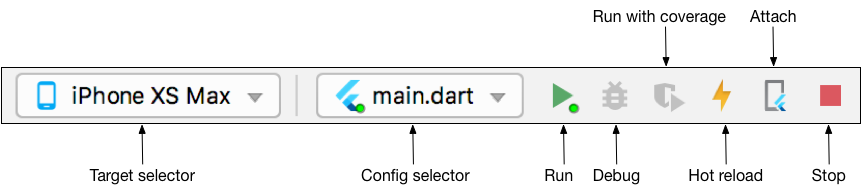
- In the target selector, select an Android device for running the app. If none are listed as available, select Tools> Android > AVD Manager and create one there. For details, see Managing AVDs.
- Click the run icon in the toolbar, or invoke the menu item Run > Run.
After the app build completes, you’ll see the starter app on your device.
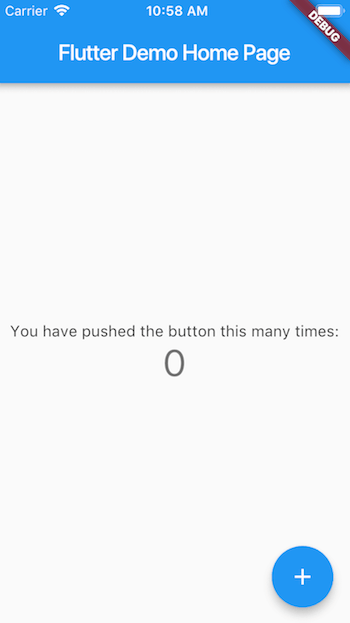
Try hot reload
Flutter offers a fast development cycle with Stateful Hot Reload, the ability to reload the code of a live running app without restarting or losing app state. Make a change to app source, tell your IDE or command-line tool that you want to hot reload, and see the change in your simulator, emulator, or device.
- Open
lib/main.dart. -
Change the string
'You have pushed the button this many times'to
'You have clicked the button this many times' - Save your changes: invoke Save All, or click Hot Reload offline_bolt.
You’ll see the updated string in the running app almost immediately.
Profile or release runs
So far you’ve been running your app in debug mode. Debug mode trades performance for useful developer features such as hot reload and step debugging. It’s not unexpected to see slow performance and janky animations in debug mode. Once you are ready to analyze performance or release your app, you’ll want to use Flutter’s “profile” or “release” build modes. For more details, see Flutter’s build modes.
Create the app
- Invoke View > Command Palette.
- Type “flutter”, and select the Flutter: New Project.
- Enter a project name, such as
myapp, and press Enter. - Create or select the parent directory for the new project folder.
- Wait for project creation to complete and the
main.dartfile to appear.
The above commands create a Flutter project directory called myapp that
contains a simple demo app that uses Material Components.
Run the app
- Locate the VS Code status bar (the blue bar at the bottom of the
window):

- Select a device from the Device Selector area.
For details, see Quickly switching between Flutter devices.
- If no device is available and you want to use a device simulator, click No Devices and launch a simulator.
- To setup a real device, follow the device-specific instructions on the Install page for your OS.
- Press the Settings button - a cog icon gear on the top right (now marked with a red or orange indicator) next to the DEBUG text box that reads No Configuration. Select flutter. And choose the debug configuration: To create your emulator if it is closed or to run the emulator or device that is now connected.
- Invoke Debug > Start Debugging or press F5.
- Wait for the app to launch — progress is printed in the Debug Console view.
After the app build completes, you’ll see the starter app on your device.
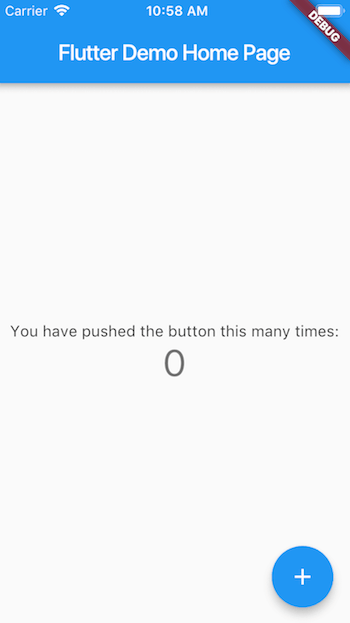
Try hot reload
Flutter offers a fast development cycle with Stateful Hot Reload, the ability to reload the code of a live running app without restarting or losing app state. Make a change to app source, tell your IDE or command-line tool that you want to hot reload, and see the change in your simulator, emulator, or device.
- Open
lib/main.dart. -
Change the string
'You have pushed the button this many times'to
'You have clicked the button this many times' - Save your changes: invoke Save All, or click Hot Reload offline_bolt.
You’ll see the updated string in the running app almost immediately.
Profile or release runs
So far you’ve been running your app in debug mode. Debug mode trades performance for useful developer features such as hot reload and step debugging. It’s not unexpected to see slow performance and janky animations in debug mode. Once you are ready to analyze performance or release your app, you’ll want to use Flutter’s “profile” or “release” build modes. For more details, see Flutter’s build modes.
Create the app
Use the flutter create command to create a new project:
$ flutter create myapp
$ cd myapp
The command creates a Flutter project directory called myapp that
contains a simple demo app that uses
Material Components.
Run the app
-
Check that an Android device is running. If none are shown, follow the device-specific instructions on the Install page for your OS.
$ flutter devices -
Run the app with the following command:
$ flutter run
After the app build completes, you’ll see the starter app on your device.
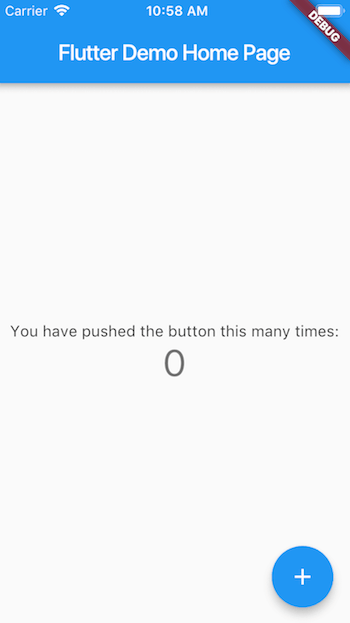
Try hot reload
Flutter offers a fast development cycle with Stateful Hot Reload, the ability to reload the code of a live running app without restarting or losing app state. Make a change to app source, tell your IDE or command-line tool that you want to hot reload, and see the change in your simulator, emulator, or device.
- Open
lib/main.dart. -
Change the string
'You have pushed the button this many times'to
'You have clicked the button this many times' - Save your changes.
- Type r in the terminal window.
You’ll see the updated string in the running app almost immediately.
Profile or release runs
So far you’ve been running your app in debug mode. Debug mode trades performance for useful developer features such as hot reload and step debugging. It’s not unexpected to see slow performance and janky animations in debug mode. Once you are ready to analyze performance or release your app, you’ll want to use Flutter’s “profile” or “release” build modes. For more details, see Flutter’s build modes.
Next step
You’ll next learn some core Flutter concepts by creating a small app.