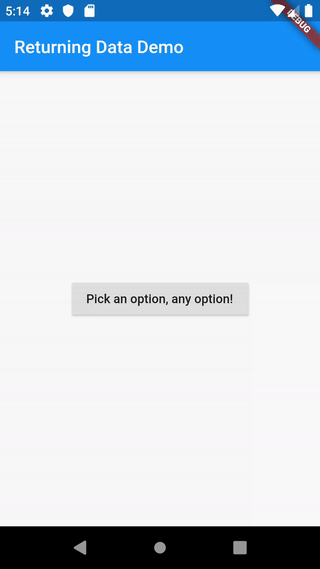Return data from a screen
In some cases, you might want to return data from a new screen. For example, say you push a new screen that presents two options to a user. When the user taps an option, you want to inform the first screen of the user’s selection so that it can act on that information.
You can do this with the
Navigator.pop()
method using the following steps:
- Define the home screen
- Add a button that launches the selection screen
- Show the selection screen with two buttons
- When a button is tapped, close the selection screen
- Show a snackbar on the home screen with the selection
1. Define the home screen
The home screen displays a button. When tapped, it launches the selection screen.
class HomeScreen extends StatelessWidget {
@override
Widget build(BuildContext context) {
return Scaffold(
appBar: AppBar(
title: Text('Returning Data Demo'),
),
// Create the SelectionButton widget in the next step.
body: Center(child: SelectionButton()),
);
}
}
2. Add a button that launches the selection screen
Now, create the SelectionButton, which does the following:
- Launches the SelectionScreen when it’s tapped.
- Waits for the SelectionScreen to return a result.
class SelectionButton extends StatelessWidget {
@override
Widget build(BuildContext context) {
return RaisedButton(
onPressed: () {
_navigateAndDisplaySelection(context);
},
child: Text('Pick an option, any option!'),
);
}
// A method that launches the SelectionScreen and awaits the
// result from Navigator.pop.
_navigateAndDisplaySelection(BuildContext context) async {
// Navigator.push returns a Future that completes after calling
// Navigator.pop on the Selection Screen.
final result = await Navigator.push(
context,
// Create the SelectionScreen in the next step.
MaterialPageRoute(builder: (context) => SelectionScreen()),
);
}
}
3. Show the selection screen with two buttons
Now, build a selection screen that contains two buttons. When a user taps a button, that app closes the selection screen and lets the home screen know which button was tapped.
This step defines the UI. The next step adds code to return data.
class SelectionScreen extends StatelessWidget {
@override
Widget build(BuildContext context) {
return Scaffold(
appBar: AppBar(
title: Text('Pick an option'),
),
body: Center(
child: Column(
mainAxisAlignment: MainAxisAlignment.center,
children: <Widget>[
Padding(
padding: const EdgeInsets.all(8.0),
child: RaisedButton(
onPressed: () {
// Pop here with "Yep"...
},
child: Text('Yep!'),
),
),
Padding(
padding: const EdgeInsets.all(8.0),
child: RaisedButton(
onPressed: () {
// Pop here with "Nope"
},
child: Text('Nope.'),
),
)
],
),
),
);
}
}
4. When a button is tapped, close the selection screen
Now, update the onPressed() callback for both of the buttons.
To return data to the first screen, use the
Navigator.pop()
method, which accepts an optional second argument called result.
Any result is returned to the Future in the SelectionButton.
Yep button
RaisedButton(
onPressed: () {
// The Yep button returns "Yep!" as the result.
Navigator.pop(context, 'Yep!');
},
child: Text('Yep!'),
);
Nope button
RaisedButton(
onPressed: () {
// The Nope button returns "Nope!" as the result.
Navigator.pop(context, 'Nope!');
},
child: Text('Nope!'),
);
5. Show a snackbar on the home screen with the selection
Now that you’re launching a selection screen and awaiting the result, you’ll want to do something with the information that’s returned.
In this case, show a snackbar displaying the result by using the
_navigateAndDisplaySelection() method in SelectionButton:
_navigateAndDisplaySelection(BuildContext context) async {
final result = await Navigator.push(
context,
MaterialPageRoute(builder: (context) => SelectionScreen()),
);
// After the Selection Screen returns a result, hide any previous snackbars
// and show the new result.
Scaffold.of(context)
..removeCurrentSnackBar()
..showSnackBar(SnackBar(content: Text("$result")));
}
Complete example
import 'package:flutter/material.dart';
void main() {
runApp(MaterialApp(
title: 'Returning Data',
home: HomeScreen(),
));
}
class HomeScreen extends StatelessWidget {
@override
Widget build(BuildContext context) {
return Scaffold(
appBar: AppBar(
title: Text('Returning Data Demo'),
),
body: Center(child: SelectionButton()),
);
}
}
class SelectionButton extends StatelessWidget {
@override
Widget build(BuildContext context) {
return RaisedButton(
onPressed: () {
_navigateAndDisplaySelection(context);
},
child: Text('Pick an option, any option!'),
);
}
// A method that launches the SelectionScreen and awaits the result from
// Navigator.pop.
_navigateAndDisplaySelection(BuildContext context) async {
// Navigator.push returns a Future that completes after calling
// Navigator.pop on the Selection Screen.
final result = await Navigator.push(
context,
MaterialPageRoute(builder: (context) => SelectionScreen()),
);
// After the Selection Screen returns a result, hide any previous snackbars
// and show the new result.
Scaffold.of(context)
..removeCurrentSnackBar()
..showSnackBar(SnackBar(content: Text("$result")));
}
}
class SelectionScreen extends StatelessWidget {
@override
Widget build(BuildContext context) {
return Scaffold(
appBar: AppBar(
title: Text('Pick an option'),
),
body: Center(
child: Column(
mainAxisAlignment: MainAxisAlignment.center,
children: <Widget>[
Padding(
padding: const EdgeInsets.all(8.0),
child: RaisedButton(
onPressed: () {
// Close the screen and return "Yep!" as the result.
Navigator.pop(context, 'Yep!');
},
child: Text('Yep!'),
),
),
Padding(
padding: const EdgeInsets.all(8.0),
child: RaisedButton(
onPressed: () {
// Close the screen and return "Nope!" as the result.
Navigator.pop(context, 'Nope.');
},
child: Text('Nope.'),
),
)
],
),
),
);
}
}