Install Docker for Mac
Estimated reading time: 6 minutesDocker for Mac is a Docker Community Edition (CE) app. The Docker for Mac
install package includes everything you need to run Docker on a Mac. This topic
describes pre-install considerations, and how to download and install Docker for
Mac.
Already have Docker for Mac? If you already have Docker for Mac installed, and are ready to get started, skip to Get started with Docker for Mac for a quick tour of the command line, preferences, and tools.
Looking for Release Notes? Get release notes for all versions here.
Download Docker for Mac
If you have not already done so, please install Docker for Mac. You can download installers from the Stable or beta channel.
Both Stable and Edge installers come with experimental features in Docker Engine enabled by default and configurable on Docker Daemon preferences for experimental mode. We recommend that you disable experimental features for apps in production.
On both channels, we welcome your feedback to help us as the apps evolve.
For more about Stable and Edge channels, see the FAQs.
| Stable channel | Edge channel |
|---|---|
| This installer is fully baked and tested. This is the
best channel to use if you want a reliable platform to work with. These releases follow the Docker Engine stable releases. On this channel, you can select whether to send usage statistics and other data. Stable builds are released once per quarter. |
This installer provides the latest Edge release of
Docker for Mac and Engine, and typically offers new features in development. Use this channel if you want to get experimental features faster, and can weather some instability and bugs. We collect all usage data on Edge releases across the board. Edge builds are released once per month. |
| Get Docker for Mac (Stable) | Get Docker for Mac (Edge) |
| Checksum: Docker.dmg SHA256 | Checksum: Docker.dmg SHA256 |
-
Docker for Mac requires OS X El Capitan 10.11 or newer macOS release running on a 2010 or newer Mac, with Intel’s hardware support for MMU virtualization. The app will run on 10.10.3 Yosemite, but with limited support. Please see What to know before you install for a full explanation and list of prerequisites.
-
You can switch between Edge and Stable versions, but you must have only one app installed at a time. Also, you will need to save images and export containers you want to keep before uninstalling the current version before installing another. For more about this, see the FAQs about Stable and Edge channels.
What to know before you install
README FIRST for Docker Toolbox and Docker Machine users
If you are already running Docker on your machine, first read Docker for Mac vs. Docker Toolbox to understand the impact of this installation on your existing setup, how to set your environment for Docker for Mac, and how the two products can coexist.
-
Relationship to Docker Machine: Installing Docker for Mac does not affect machines you created with Docker Machine. You’ll get the option to copy containers and images from your local
defaultmachine (if one exists) to the new Docker for Mac HyperKit VM. When you are running Docker for Mac, you do not need Docker Machine nodes running at all locally (or anywhere else). With Docker for Mac, you have a new, native virtualization system running (HyperKit) which takes the place of the VirtualBox system. To learn more, see Docker for Mac vs. Docker Toolbox. -
System Requirements: Docker for Mac will launch only if all of these requirements are met.
-
Mac hardware must be a 2010 or newer model, with Intel’s hardware support for memory management unit (MMU) virtualization; i.e., Extended Page Tables (EPT) and Unrestricted Mode. You can check to see if your machine has this support by running the following command in a terminal:
sysctl kern.hv_support -
macOS El Capitan 10.11 and newer macOS releases are supported. At a minimum, Docker for Mac requires macOS Yosemite 10.10.3 or newer, with the caveat that going forward 10.10.x is a use-at-your-own risk proposition.
-
Starting with Docker for Mac Stable release 1.13, and concurrent Edge releases, we will no longer address issues specific to macOS Yosemite 10.10. In future releases, Docker for Mac could stop working on macOS Yosemite 10.10 due to the deprecated status of this macOS version. We recommend upgrading to the latest version of macOS.
-
At least 4GB of RAM
-
VirtualBox prior to version 4.3.30 must NOT be installed (it is incompatible with Docker for Mac). If you have a newer version of VirtualBox installed, it’s fine.
Note: If your system does not satisfy these requirements, you can install Docker Toolbox, which uses Oracle VirtualBox instead of HyperKit.
-
-
What the install includes: The installation provides Docker Engine, Docker CLI client, Docker Compose, Docker Machine, and Kitematic.
Install and run Docker for Mac
-
Double-click
Docker.dmgto open the installer, then drag Moby the whale to the Applications folder.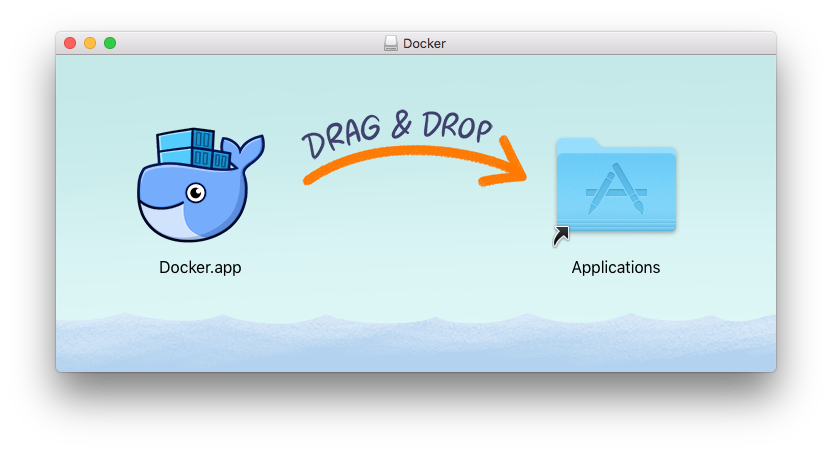
-
Double-click
Docker.appin the Applications folder to start Docker. (In the example below, the Applications folder is in “grid” view mode.)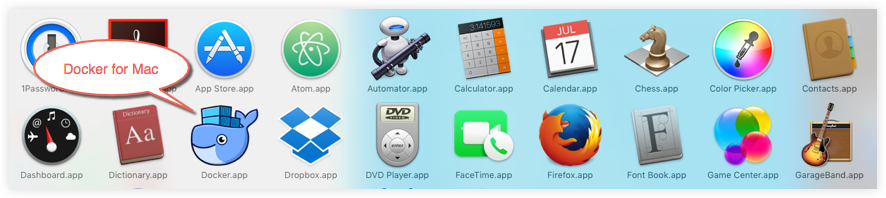
You will be asked to authorize
Docker.appwith your system password after you launch it. Privileged access is needed to install networking components and links to the Docker apps.The whale in the top status bar indicates that Docker is running, and accessible from a terminal.

If you just installed the app, you also get a success message with suggested next steps and a link to this documentation. Click the whale (
 ) in the status bar to
dismiss this popup.
) in the status bar to
dismiss this popup.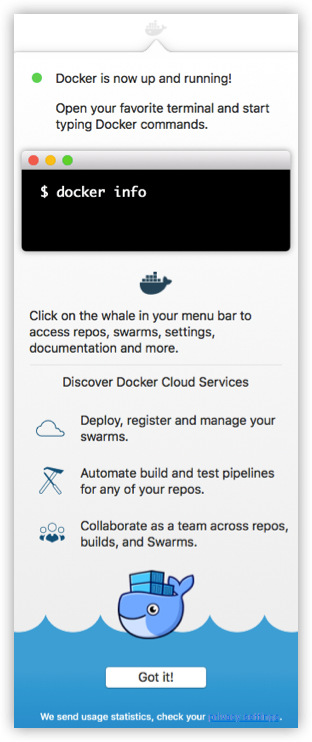
-
Click the whale (
 ) to get Preferences and other options.
) to get Preferences and other options.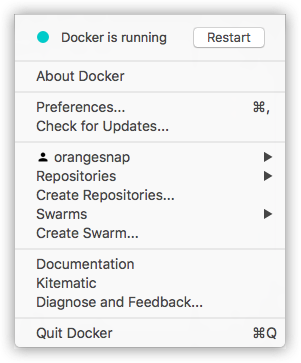
-
Select About Docker to verify that you have the latest version.
Congratulations! You are up and running with Docker for Mac.
Where to go next
-
Getting started provides an overview of Docker for Mac, basic Docker command examples, how to get help or give feedback, and links to all topics in the Docker for Mac guide.
-
Troubleshooting describes common problems, workarounds, how to run and submit diagnostics, and submit issues.
-
FAQs provides answers to frequently asked questions.
-
Release Notes lists component updates, new features, and improvements associated with Stable and Edge releases.
-
Get Started with Docker provides a general Docker tutorial.