Use tmpfs mounts
Estimated reading time: 4 minutesVolumes and bind mounts are mounted into the container’s filesystem by default, and their contents are stored on the host machine.
There may be cases where you do not want to store a container’s data on the host machine, but you also don’t want to write the data into the container’s writable layer, for performance or security reasons, or if the data relates to non-persistent application state. An example might be a temporary one-time password that the container’s application creates and uses as-needed.
To give the container access to the data without writing it anywhere
permanently, you can use a tmpfs mount, which is only stored in the host
machine’s memory (or swap, if memory is low). When the container stops, the
tmpfs mount is removed. If a container is committed, the tmpfs mount is not
saved.
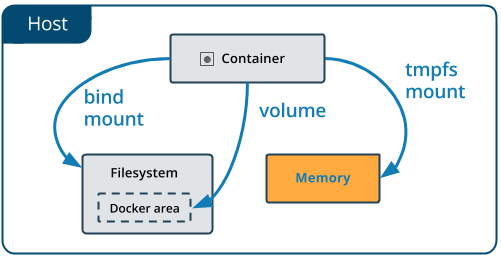
Choosing the –tmpfs or –mount flag
Originally, the --tmpfs flag was used for standalone containers and
the --mount flag was used for swarm services. However, starting with Docker
17.06, you can also use --mount with standalone containers. In general,
--mount is more explicit and verbose. The biggest difference is that the
--tmpfs flag does not support any configurable options.
Tip: New users should use the
--mountsyntax. Experienced users may be more familiar with the--tmpfssyntax, but are encouraged to use--mount, because research has shown it to be easier to use.
-
--tmpfs: Mounts atmpfsmount without allowing you to specify any configurable options, and can only be used with standalone containers. -
--mount: Consists of multiple key-value pairs, separated by commas and each consisting of a<key>=<value>tuple. The--mountsyntax is more verbose than-vor--volume, but the order of the keys is not significant, and the value of the flag is easier to understand.- The
typeof the mount, which can bebind,volume, ortmpfs. This topic discussestmpfs, so the type will always betmpfs. - The
destinationtakes as its value the path where thetmpfsmount will be mounted in the container. May be specified asdestination,dst, ortarget. - The
tmpfs-typeandtmpfs-modeoptions. See tmpfs options.
- The
The examples below show both the --mount and --tmpfs syntax where possible,
and --mount is presented first.
Differences between --tmpfs and --mount behavior
- The
--tmpfsflag does not allow you to specify any configurable options. - The
--tmpfsflag cannot be used with swarm services. You must use--mount.
Limitations of tmpfs containers
tmpfsmounts cannot be shared among containers.tmpfsmounts only work on Linux containers, and not on Windows containers.
Use a tmpfs mount in a container
To use a tmpfs mount in a container, use the --tmpfs flag, or use the
--mount flag with type=tmpfs and destination options. There is no
source for tmpfs mounts. The following example creates a tmpfs mount at
/app in a Nginx container. The first example uses the --mount flag and the
second uses the --tmpfs flag.
$ docker run -d \
-it \
--name tmptest \
--mount type=tmpfs,destination=/app \
nginx:latest
$ docker run -d \
-it \
--name tmptest \
--tmpfs /app \
nginx:latest
Verify that the mount is a tmpfs mount by running docker container inspect
tmptest and looking for the Mounts section:
"Tmpfs": {
"/app": ""
},
Remove the container:
$ docker container stop tmptest
$ Docker container rm tmptest
Specify tmpfs options
tmpfs mounts allow for two configuration options, neither of which is
required. If you need to specify these options, you must use the --mount flag,
as the --tmpfs flag does not support them.
| Option | Description |
|---|---|
tmpfs-size |
Size of the tmpfs mount in bytes. Unlimited by default. |
tmpfs-mode |
File mode of the tmpfs in octal. For instance, 700 or 0770. Defaults to 1777 or world-writable. |
The following example sets the tmpfs-mode to 1770, so that it is not
world-readable within the container.
docker run -d \
-it \
--name tmptest \
--mount type=tmpfs,destination=/app,tmpfs-mode=1770 \
nginx:latest
Next steps
- Learn about volumes
- Learn about bind mounts
- Learn about storage drivers