Upgrade to UCP 2.2
Estimated reading time: 3 minutesThese are the docs for UCP version 2.2.4
To select a different version, use the selector below.
This page guides you in upgrading Docker Universal Control Plane (UCP) to version 2.2.
Before upgrading to a new version of UCP, check the release notes for this version. There you’ll find information about the new features, breaking changes, and other relevant information for upgrading to a particular version.
Plan the upgrade
As part of the upgrade process, you’ll be upgrading the Docker Engine installed in each node of the swarm to version 17.06 Enterprise Edition. You should plan for the upgrade to take place outside of business hours, to ensure there’s minimal impact to your users.
Also, don’t make changes to UCP configurations while you’re upgrading it. This can lead to misconfigurations that are difficult to troubleshoot.
Back up your swarm
Before starting an upgrade, make sure that your swarm is healthy. If a problem occurs, this makes it easier to find and troubleshoot it.
Create a backup of your swarm. This allows you to recover if something goes wrong during the upgrade process.
Upgrading and backup archives
The backup archive is version-specific, so you can’t use it during the upgrade process. For example, if you create a backup archive for a UCP 2.1 swarm, you can’t use the archive file after you upgrade to UCP 2.2.
Upgrade Docker Engine
For each node that is part of your swarm, upgrade the Docker Engine installed on that node to Docker Engine version 17.06 or higher. Be sure to install the Docker Enterprise Edition.
Starting with the manager nodes, and then worker nodes:
- Log into the node using ssh.
- Upgrade the Docker Engine to version 17.06 or higher.
-
Make sure the node is healthy.
In your browser, navigate to the Nodes page in the UCP web UI, and check that the node is healthy and is part of the swarm.
Swarm mode
UCP 2.0 and higher requires swarm mode. Upgrading from a UCP 1.x version enables swarm mode in Docker EE Engine.
Upgrade UCP
You can upgrade UCP from the web UI or the CLI.
Use the UI to perform an upgrade
When an upgrade is available for a UCP installation, a banner appears.
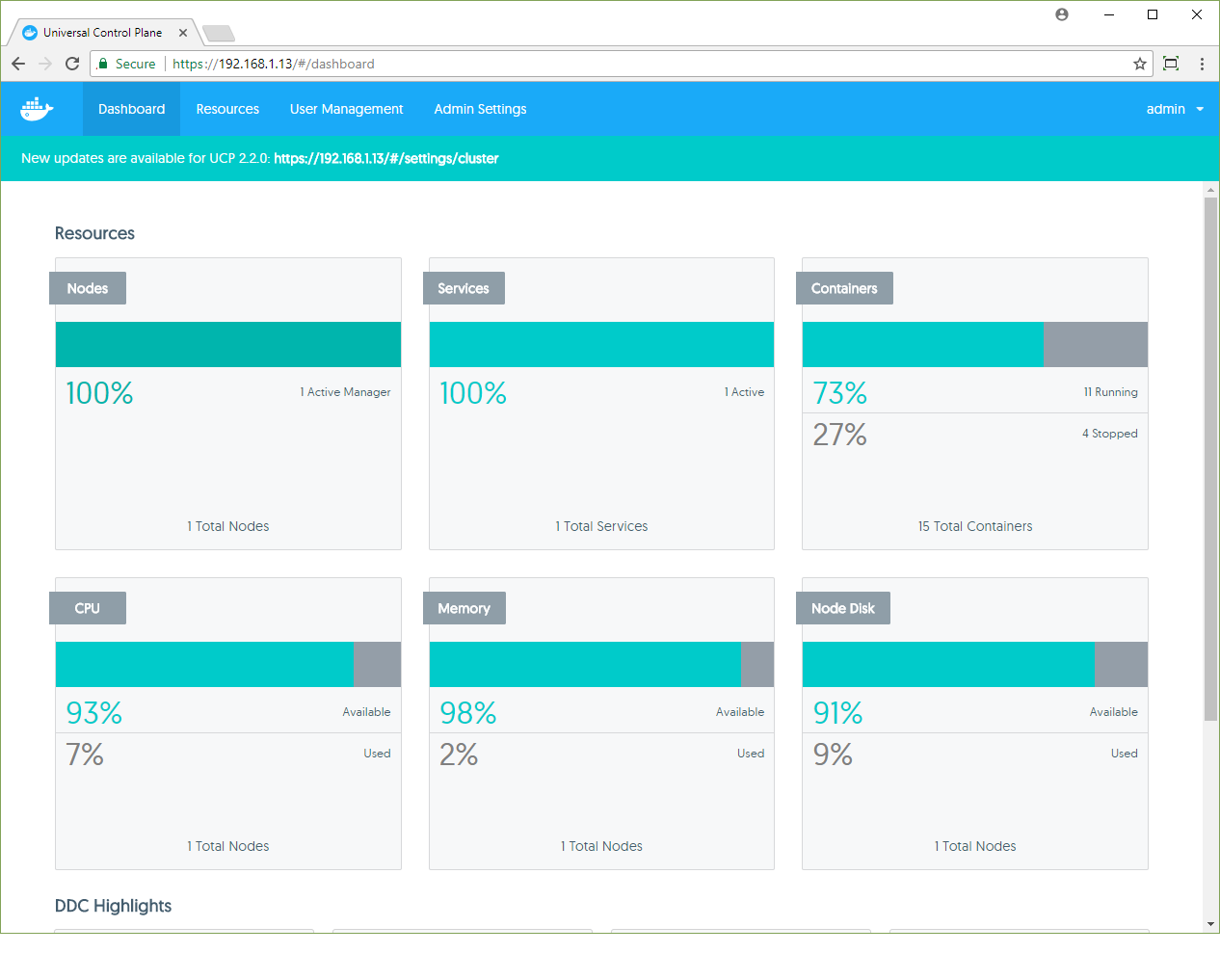
Clicking this message takes an admin user directly to the upgrade process. It can be found under the Cluster Configuration tab of the Admin Settings section.
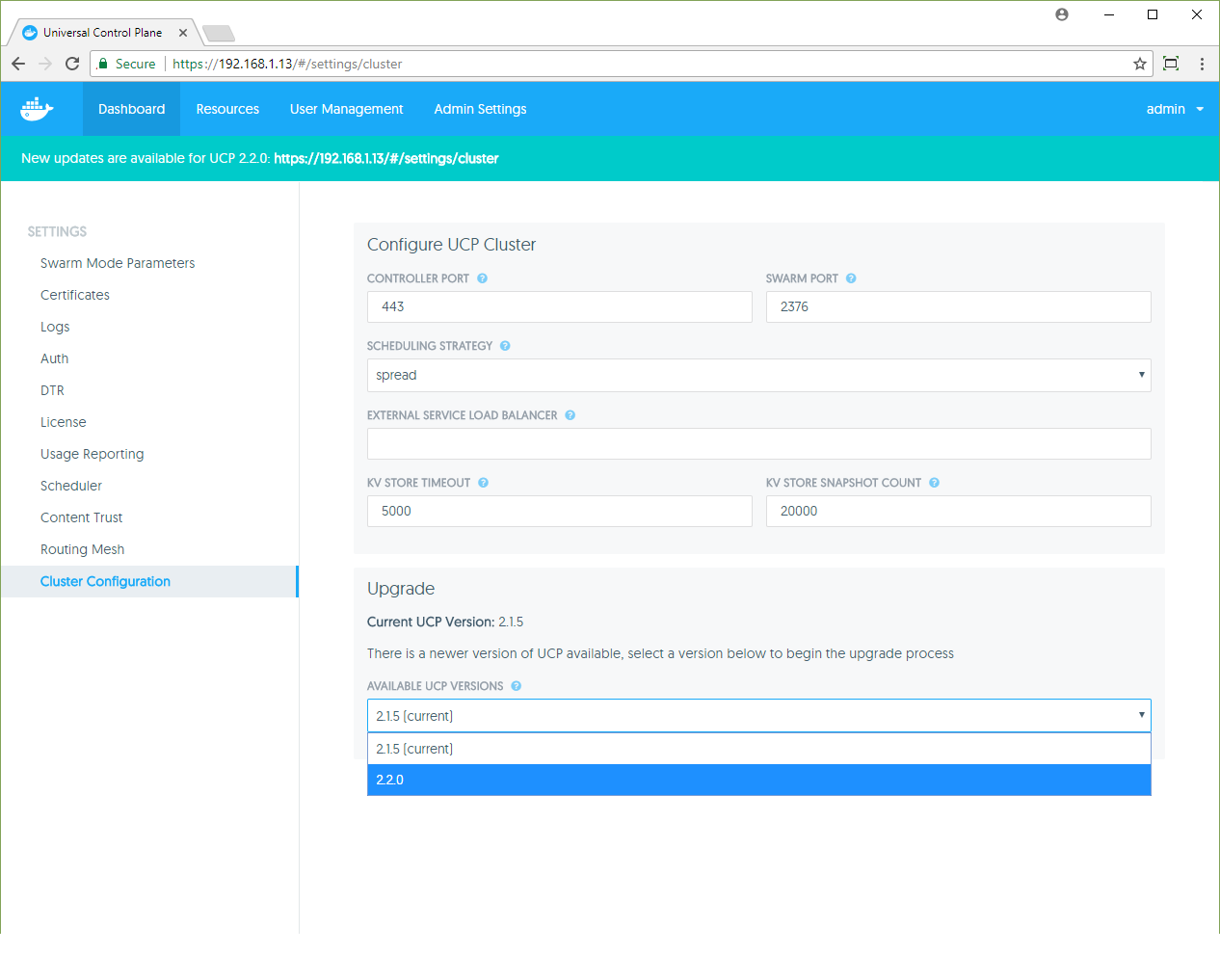
Select a version to upgrade to using the Available UCP Versions dropdown, then click to upgrade.
Before the upgrade happens, a confirmation dialog along with important information regarding swarm and UI availability is displayed.
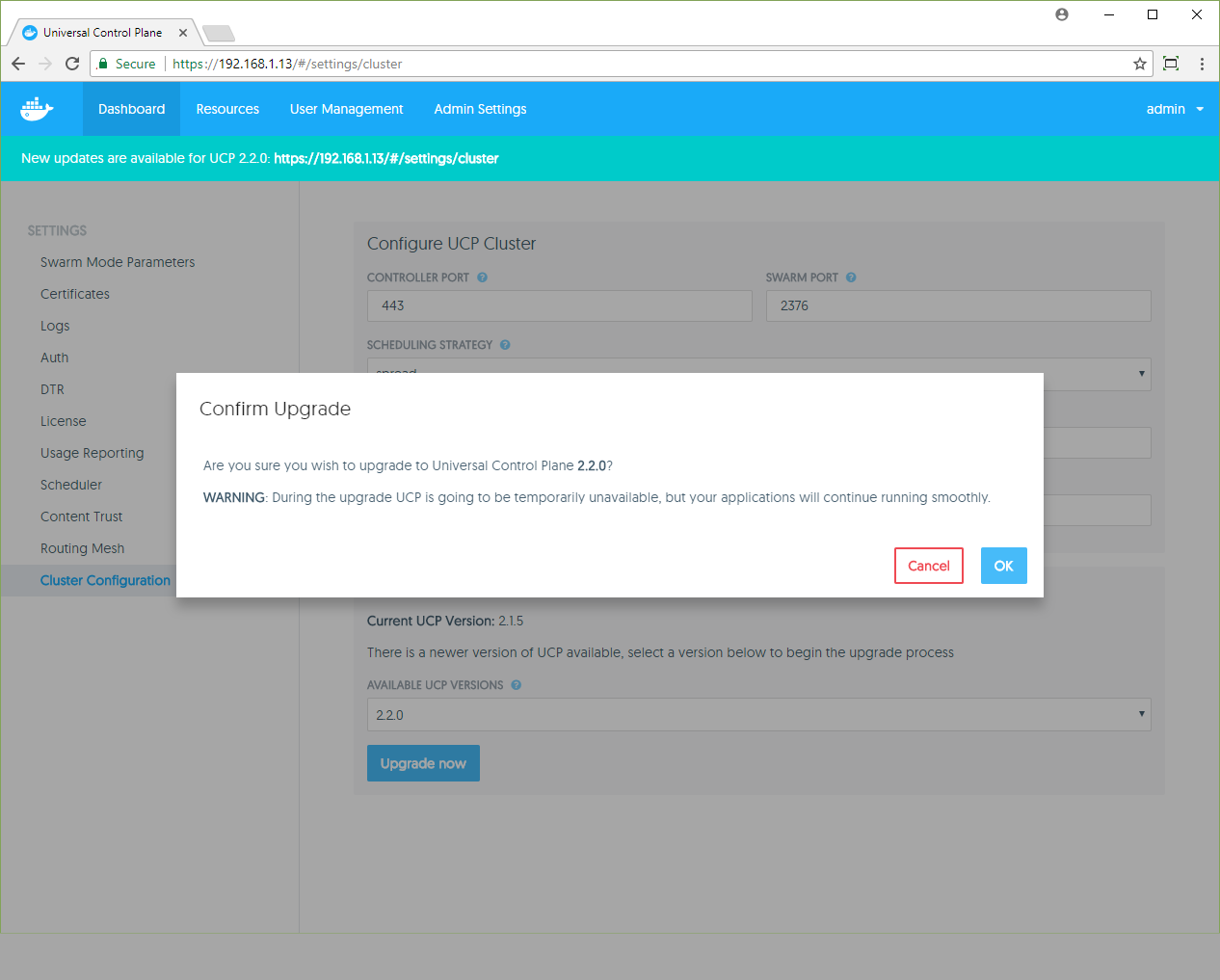
During the upgrade, the UI will be unavailable, and you should wait until completion before continuing to interact with it. When the upgrade completes, you’ll see a notification that a newer version of the UI is available and a browser refresh is required to see the latest UI.
Use the CLI to perform an upgrade
To upgrade from the CLI, log into a UCP manager node using ssh, and run:
# Get the latest version of UCP
$ docker image pull docker/ucp:2.2.4
$ docker container run --rm -it \
--name ucp \
-v /var/run/docker.sock:/var/run/docker.sock \
docker/ucp:2.2.4 \
upgrade --interactive
This runs the upgrade command in interactive mode, so that you are prompted for any necessary configuration values.
Once the upgrade finishes, navigate to the UCP web UI and make sure that all the nodes managed by UCP are healthy.
Recommended upgrade paths
If you’re running a UCP version that’s lower than 2.1, first upgrade to the latest 2.1 version, then upgrade to 2.2. Use these rules for your upgrade path to UCP 2.2:
- From UCP 1.1: UCP 1.1 -> UCP 2.1 -> UCP 2.2
- From UCP 2.0: UCP 2.0 -> UCP 2.1 -> UCP 2.2
- From UCP 2.1: UCP 2.1 -> UCP 2.2