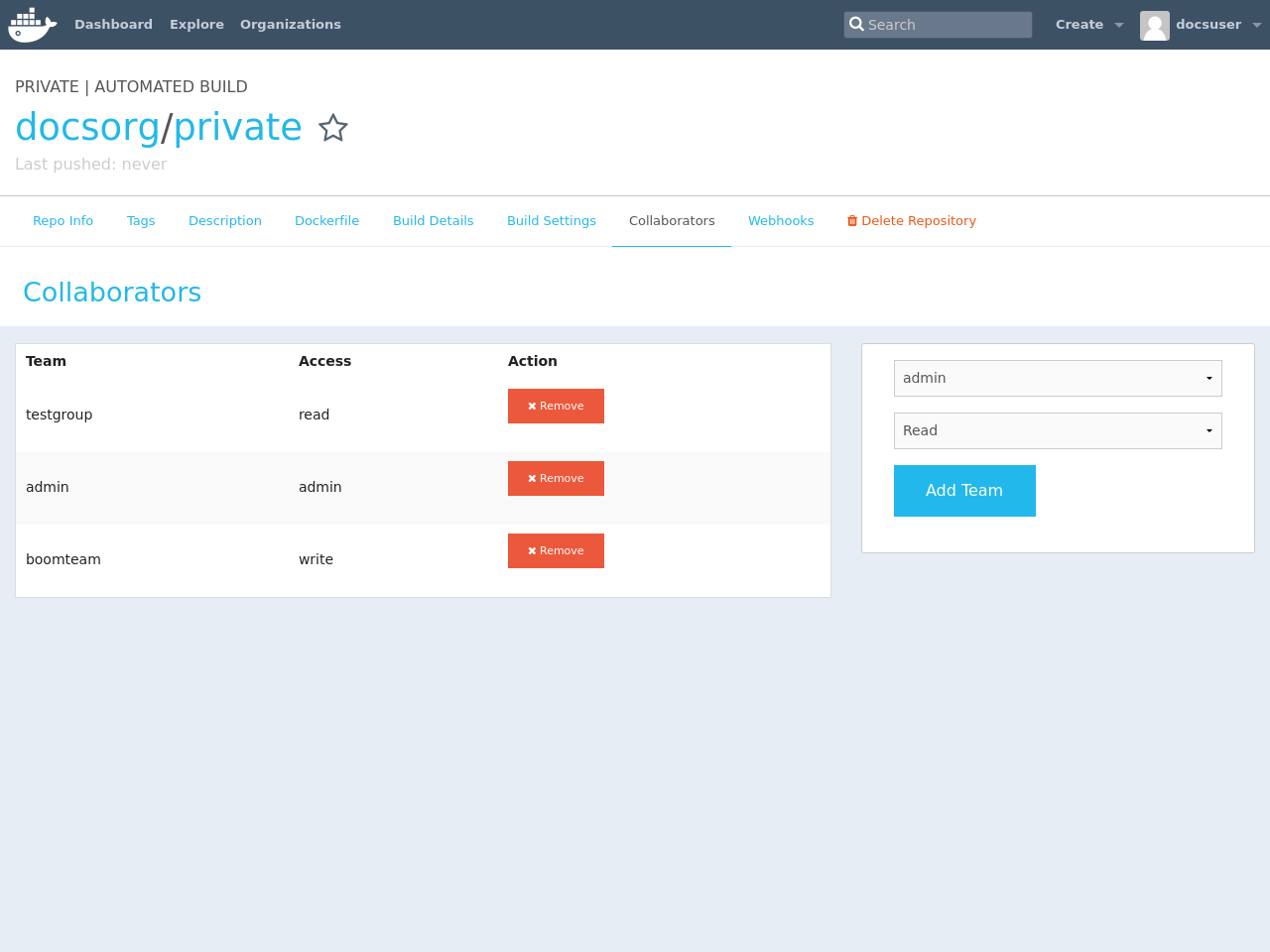Organizations and teams in Docker Hub
Estimated reading time: 1 minuteDocker Hub organizations let you create teams so you can give colleagues access to shared image repositories. A Docker Hub organization can contain public and private repositories just like a user account. Access to push or pull for these repositories is allocated by defining teams of users and then assigning team rights to specific repositories. Repository creation is limited to users in the organization owner’s group. This allows you to distribute limited access Docker images, and to select which Docker Hub users can publish new images.
Create and view organizations
You can see which organizations you belong to and add new organizations by clicking Organizations in the top nav bar.
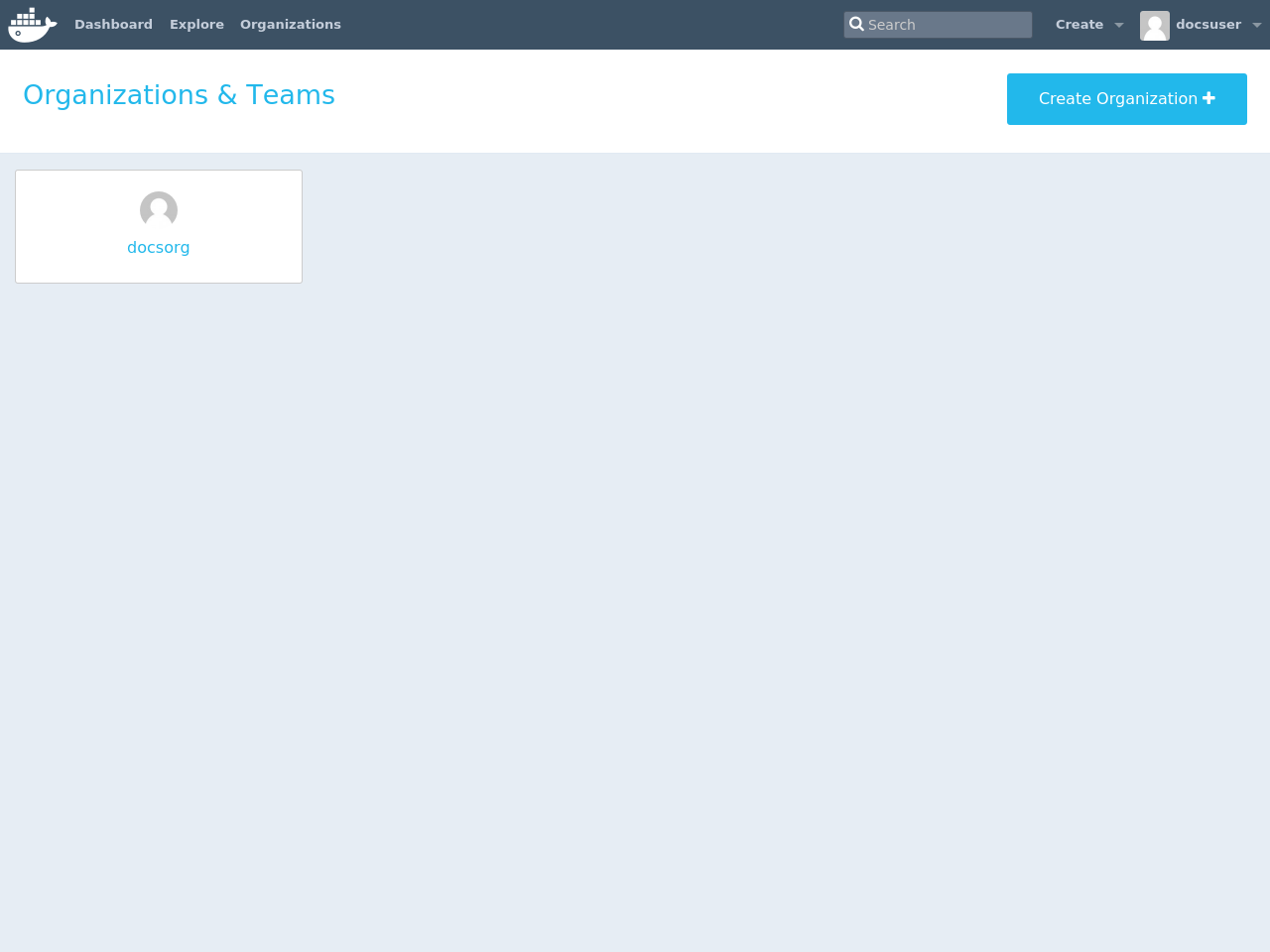
Organization teams
Users in the “Owners” team of an organization can create and modify the membership of all teams.
Other users can only see teams they belong to.
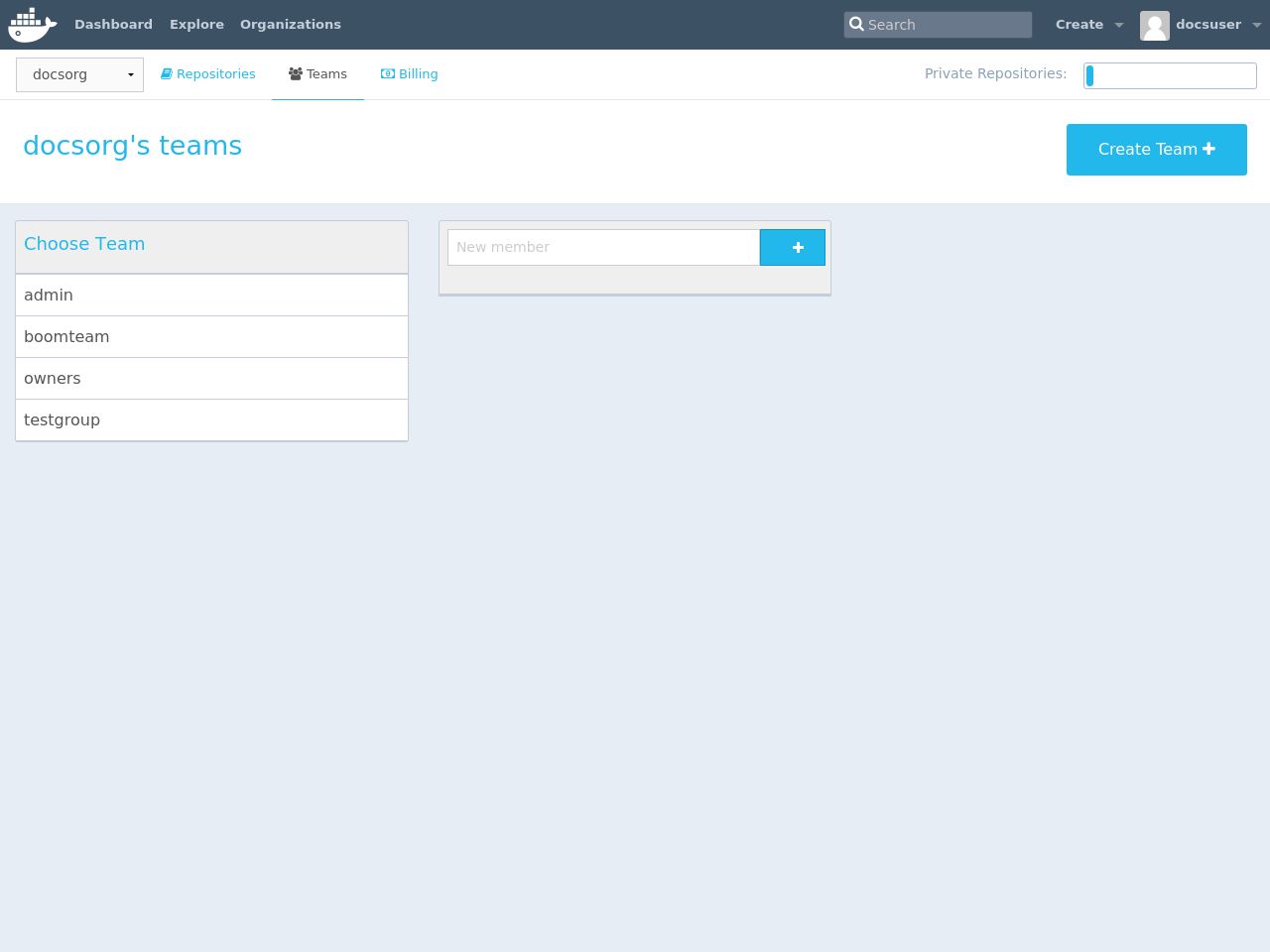
Repository team permissions
Use teams to manage who can interact with your repositories.
You need to be a member of the organization’s “Owners” team to create a new team, Hub repository, or automated build. As an “Owner”, you then delegate the following repository access rights to a team using the “Collaborators” section of the repository view.
Permissions are cumulative. For example, if you have Write permissions, you automatically have Read permissions:
Readaccess allows users to view, search, and pull a private repository in the same way as they can a public repository.Writeaccess allows users to push to non-automated repositories on the Docker Hub.Adminaccess allows users to modify the repositories “Description”, “Collaborators” rights, “Public/Private” visibility and “Delete”.
Note: A User who has not yet verified their email address will only have
Readaccess to the repository, regardless of the rights their team membership has given them.