Digital Ocean example
Estimated reading time: 5 minutesTry out Docker Cloud!
We suggest using Docker Cloud as the most up-to-date way to run Docker on your cloud providers. To get started, see Docker Cloud docs home page, Docker Cloud Settings and Docker ID, and Link a DigitalOcean account to Docker Cloud. If you are running Edge channel Docker for Mac or Windows, you can access your Docker Cloud account from those Docker desktop applications. See Docker Cloud (Edge feature) on Mac or Windows.
Docker Machine will still work as described below, but Docker Cloud supercedes Machine for this purpose.
Follow along with this example to create a Dockerized Digital Ocean Droplet (cloud host).
Step 1. Create a Digital Ocean account
If you have not done so already, go to Digital Ocean, create an account, and log in.
Step 2. Generate a personal access token
To generate your access token:
-
Go to the Digital Ocean administrator console and click API in the header.
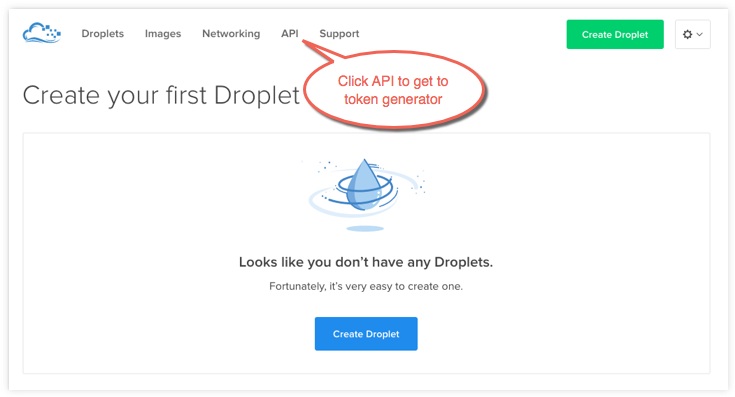
-
Click Generate new token to get to the token generator.
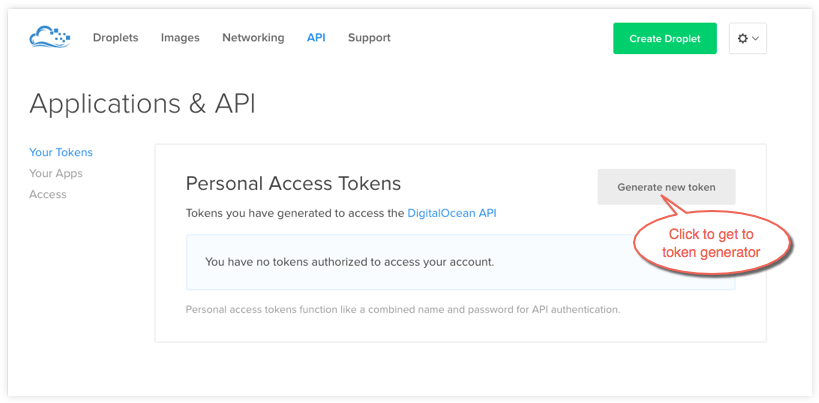
-
Give the token a clever name (e.g. “machine”), make sure the Write (Optional) checkbox is checked, and click Generate Token.
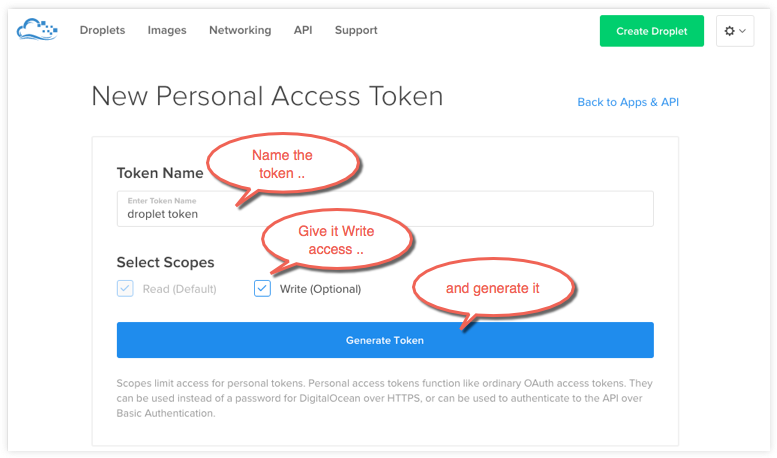
-
Grab (copy to clipboard) the generated big long hex string and store it somewhere safe.
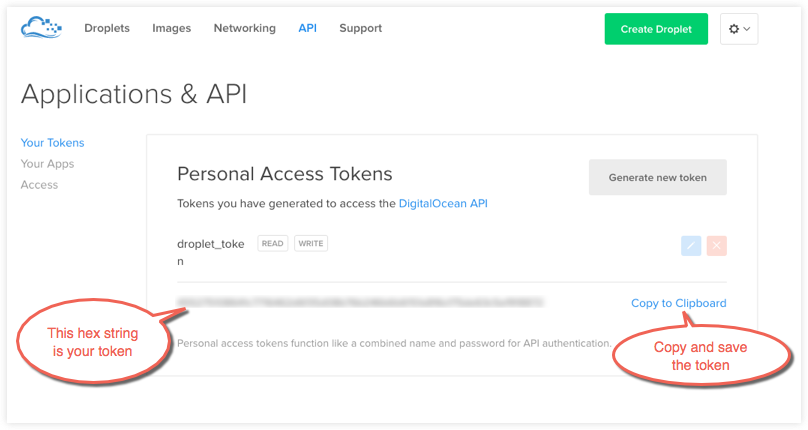
This is the personal access token you’ll use in the next step to create your cloud server.
Step 3. Use Machine to create the Droplet
-
Run
docker-machine createwith thedigitaloceandriver and pass your key to the--digitalocean-access-tokenflag, along with a name for the new cloud server.For this example, we’ll call our new Droplet “docker-sandbox”.
$ docker-machine create --driver digitalocean --digitalocean-access-token xxxxx docker-sandbox Running pre-create checks... Creating machine... (docker-sandbox) OUT | Creating SSH key... (docker-sandbox) OUT | Creating Digital Ocean droplet... (docker-sandbox) OUT | Waiting for IP address to be assigned to the Droplet... Waiting for machine to be running, this may take a few minutes... Machine is running, waiting for SSH to be available... Detecting operating system of created instance... Detecting the provisioner... Provisioning created instance... Copying certs to the local machine directory... Copying certs to the remote machine... Setting Docker configuration on the remote daemon... To see how to connect Docker to this machine, run: docker-machine env docker-sandboxWhen the Droplet is created, Docker generates a unique SSH key and stores it on your local system in
~/.docker/machines. Initially, this is used to provision the host. Later, it’s used under the hood to access the Droplet directly with thedocker-machine sshcommand. Docker Engine is installed on the cloud server and the daemon is configured to accept remote connections over TCP using TLS for authentication. -
Go to the Digital Ocean console to view the new Droplet.
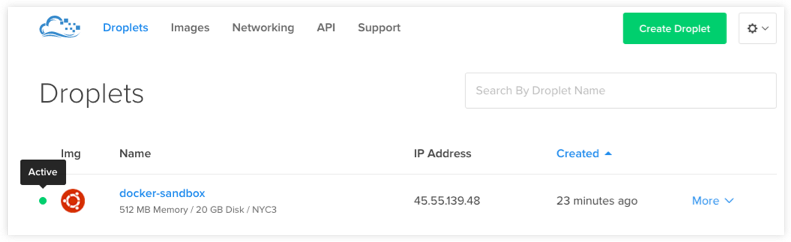
-
At the command terminal, run
docker-machine ls.$ docker-machine ls NAME ACTIVE DRIVER STATE URL SWARM default - virtualbox Running tcp://192.168.99.100:2376 docker-sandbox * digitalocean Running tcp://45.55.139.48:2376The new
docker-sandboxmachine is running, and it is the active host as indicated by the asterisk (*). When you create a new machine, your command shell automatically connects to it. If for some reason your new machine is not the active host, you’ll need to rundocker-machine env docker-sandbox, followed byeval $(docker-machine env docker-sandbox)to connect to it.
Step 4. Run Docker commands on the Droplet
-
Run some
docker-machinecommands to inspect the remote host. For example,docker-machine ip <machine>gets the host IP address anddocker-machine inspect <machine>lists all the details.$ docker-machine ip docker-sandbox 104.131.43.236 $ docker-machine inspect docker-sandbox { "ConfigVersion": 3, "Driver": { "IPAddress": "104.131.43.236", "MachineName": "docker-sandbox", "SSHUser": "root", "SSHPort": 22, "SSHKeyPath": "/Users/samanthastevens/.docker/machine/machines/docker-sandbox/id_rsa", "StorePath": "/Users/samanthastevens/.docker/machine", "SwarmMaster": false, "SwarmHost": "tcp://0.0.0.0:3376", "SwarmDiscovery": "", ... -
Verify Docker Engine is installed correctly by running
dockercommands.Start with something basic like
docker run hello-world, or for a more interesting test, run a Dockerized webserver on your new remote machine.In this example, the
-poption is used to expose port 80 from thenginxcontainer and make it accessible on port8000of thedocker-sandboxhost.$ docker run -d -p 8000:80 --name webserver kitematic/hello-world-nginx Unable to find image 'kitematic/hello-world-nginx:latest' locally latest: Pulling from kitematic/hello-world-nginx a285d7f063ea: Pull complete 2d7baf27389b: Pull complete ... Digest: sha256:ec0ca6dcb034916784c988b4f2432716e2e92b995ac606e080c7a54b52b87066 Status: Downloaded newer image for kitematic/hello-world-nginx:latest 942dfb4a0eaae75bf26c9785ade4ff47ceb2ec2a152be82b9d7960e8b5777e65In a web browser, go to
http://<host_ip>:8000to bring up the webserver home page. You got the<host_ip>from the output of thedocker-machine ip <machine>command you ran in a previous step. Use the port you exposed in thedocker runcommand.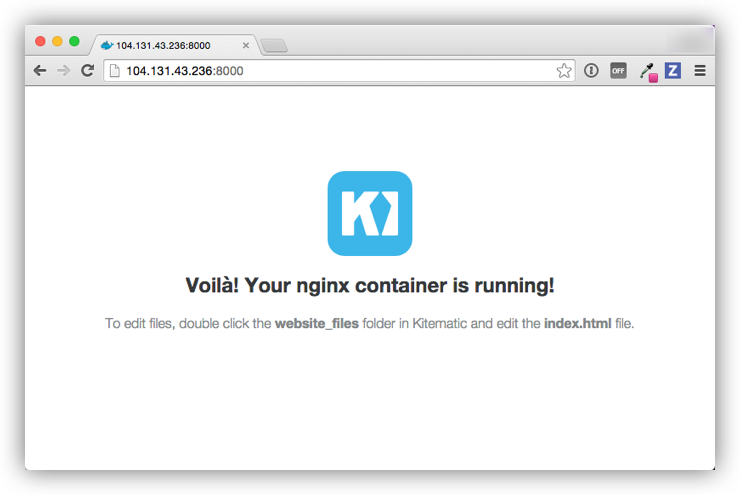
Step 5. Use Machine to remove the Droplet
To remove a host and all of its containers and images, first stop the machine, then use docker-machine rm:
$ docker-machine stop docker-sandbox
$ docker-machine rm docker-sandbox
Do you really want to remove "docker-sandbox"? (y/n): y
Successfully removed docker-sandbox
$ docker-machine ls
NAME ACTIVE DRIVER STATE URL SWARM
default * virtualbox Running tcp:////xxx.xxx.xx.xxx:xxxx
If you monitor the Digital Ocean console while you run these commands, you will see it update first to reflect that the Droplet was stopped, and then removed.
If you create a host with Docker Machine, but remove it through the cloud provider console, Machine will lose track of the server status. So please use the docker-machine rm command for hosts you create with docker-machine create.
Where to go next
- Understand Machine concepts
- Docker Machine driver reference
- Docker Machine subcommand reference
- Provision a Docker Swarm cluster with Docker Machine