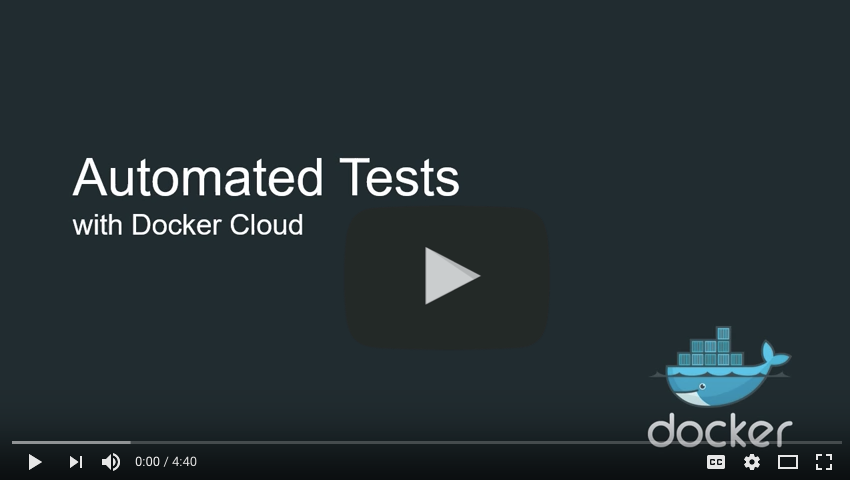Automated repository tests
Estimated reading time: 3 minutesDocker Cloud can automatically test changes to your source code repositories
using containers. You can enable Autotest on any Docker Cloud repository to run tests on each pull request to the source code
repository to create a continuous integration testing service.
Enabling Autotest builds an image for testing purposes, but does not
automatically push the built image to the Docker repository. If you want to push
built images to your Docker Cloud repository, enable Automated Builds.
Set up automated test files
To set up your automated tests, create a docker-compose.test.yml file which
defines a sut service that lists the tests to be run. The
docker-compose.test.yml file should be located in the same directory that
contains the Dockerfile used to build the image.
For example:
sut:
build: .
command: run_tests.sh
The example above builds the repository, and runs the run_tests.sh file inside
a container using the built image.
You can define any number of linked services in this file. The only requirement
is that sut is defined. Its return code determines if tests passed or not.
Tests pass if the sut service returns 0, and fail otherwise.
Note: Only the
sutservice and all other services listed independs_onare started. For instance, if you have services that poll for changes in other services, be sure to include the polling services in thedepends_onlist to make sure all of your services start.
You can define more than one docker-compose.test.yml file if needed. Any file
that ends in .test.yml is used for testing, and the tests run sequentially.
You can also use custom build
hooks to further customize
your test behavior.
Note: If you enable Automated builds, they will also run any tests defined in the
test.ymlfiles.
Enable automated tests on a repository
To enable testing on a source code repository, you must first create an
associated build-repository in Docker Cloud. Your Autotest settings are
configured on the same page as automated builds, however
you do not need to enable Autobuilds to use Autotest. Autobuild is enabled per
branch or tag, and you do not need to enable it at all.
Only branches that are configured to use Autobuild will push images to the Docker repository, regardless of the Autotest settings.
-
Log in to Docker Cloud and select Repositories in the left navigation.
-
Select the repository you want to enable
Autoteston. -
From the repository view, click the Builds tab.
-
Click Configure automated builds.
-
Configure the automated build settings as explained in Automated Builds.
At minimum you must configure:
- The source code repository
- the build location
- at least one build rule
-
Choose your Autotest option.
The following options are available:
-
Off: No additional test builds. Tests only run if they’re configured as part of an automated build. -
Internal pull requests: Run a test build for any pull requests to branches that match a build rule, but only when the pull request comes from the same source repository. -
Internal and external pull requests: Run a test build for any pull requests to branches that match a build rule, including when the pull request originated in an external source repository.
Note: For security purposes, autotest on external pull requests is limited on public repositories. Private images will not be pulled and environment variables defined in Docker Cloud will not be available. Automated builds will continue to work as usual.
-
-
Click Save to save the settings, or click Save and build to save and run an initial test.
Check your test results
From the repository’s details page, click Timeline.
From this tab you can see any pending, in-progress, successful, and failed builds and test runs for the repository.
You can click any timeline entry to view the logs for each test run.
Automated, testing, repository