Deployment tags
Estimated reading time: 5 minutesYou can use Deployment tags to make sure certain services are deployed only to specific nodes. Tagged services only deploy to nodes that match all of the tags on that service. Docker Cloud shows an error if no nodes match all of the service’s deployment tags. A node might have extra tags that are not specified on the service, but these do not prevent the service from deploying.
You can specify multiple tags on services, on individual nodes, and on node clusters. All nodes that are members of a node cluster inherit the tags specified on the cluster. See Automatic deployment tags to learn more.
Deployment tags example
In this example, we have five nodes. One is used for development and testing, and four are used for production. The production nodes are distributed between frontend and backend. The table below summarizes their names and tags:
| Node name | Tags |
|---|---|
| my-node-dev | aws us-east-1 development test frontend backend |
| my-node-prod-1 | aws us-east-1 production frontend |
| my-node-prod-2 | aws us-east-2 production frontend |
| my-node-prod-3 | aws us-east-1 production backend |
| my-node-prod-4 | aws us-east-2 production backend |
Imagine that you deploy a service called my-webapp-dev with two tags:
development and frontend. All containers for the service would be deployed
to the node labeled my-node-dev, because the node is tagged with both
development and frontend.
Similarly, if you deploy a production service called my-webapp-prod with the
two tags production and frontend, all containers for that service
would be deployed to the two nodes my-node-prod-1 and my-node-prod-2
because those two nodes are tagged with both production and frontend.
Tip: Containers are distributed between the two nodes based on the deployment strategy selected.
Automatic deployment tags
When you launch a node cluster, four tags are automatically assigned to the node cluster and all nodes in that cluster:
- Provider name (for example
digitalocean,aws) - “Bring your own node” (BYON) status (for example
byon=falseorbyon=true) - Region name (for example
us-east-1,lon1) - Node cluster name (for example
my-node-cluster-dev-1)
Add tags to a node or node cluster at launch
A single node is considered a node cluster with a size of 1. Because of this, you create a node cluster even if you are only launching a single node.
- Click Node clusters in the left navigation menu.
- Click Create.
-
In the Deploy tags field, enter the tags to assign to the cluster and all of its member nodes.
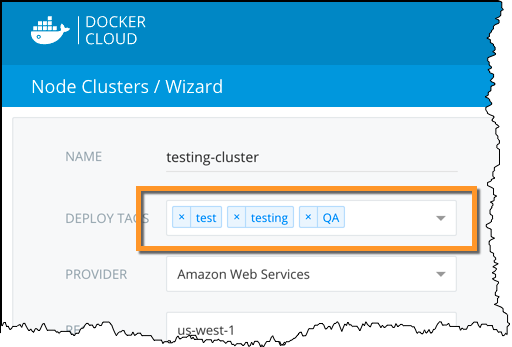
When the node cluster scales up, new nodes automatically inherit the node cluster’s tags, including the Automatic deployment tags described above.
You can see a node cluster’s tags on the left side of the cluster’s detail page.
- Click Launch node cluster.
Update or add tags on a node or node cluster
To change the tags on an existing node or node cluster:
- Go to the node or node cluster’s detail page.
-
Click the tags below the node or node cluster status line to edit them.
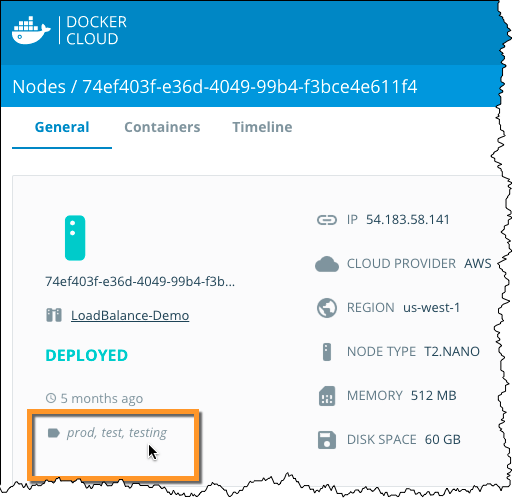
If there are no tags assigned to the cluster, move your cursor under the deployment status line and click the tag icon that appears.
-
In the dialog that appears, add or remove tags.
The individual nodes in a cluster inherit all tags from the cluster, including automatic tags. Each individual node can have extra tags in addition to the tags it inherits as a member of a node cluster.
- Click Save to save your tag changes to the nodes.
Add tags to a service at launch
To deploy a service to a specific node using tags, you must first specify one or more tags on the service. If you don’t add any tags to a service, the service is deployed to all available nodes.
-
Use the Create new service wizard to start a new service.
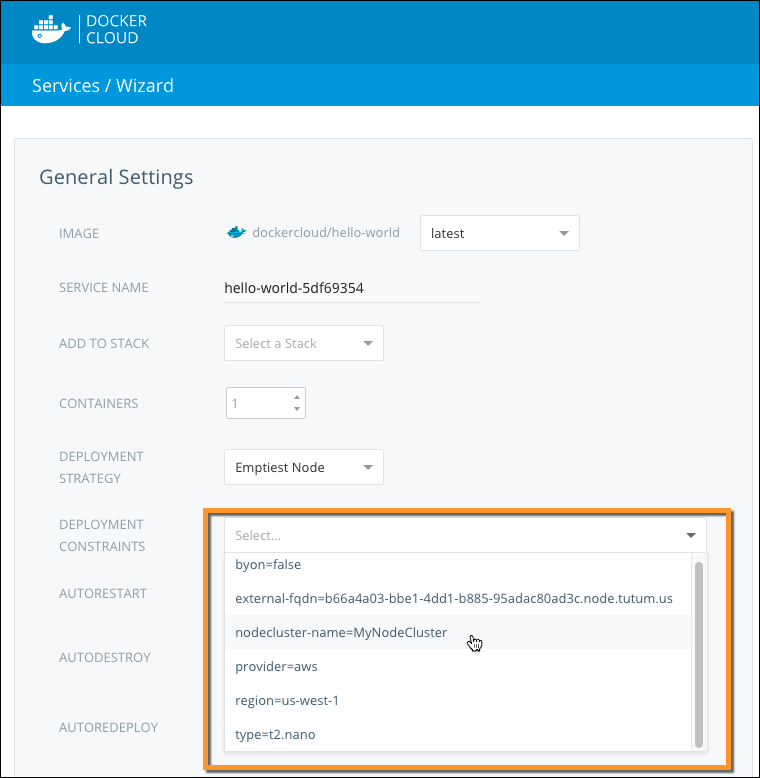
-
Select tags from the deployment constraints list to add to this service. Only tags that already exist on your nodes appear in the list.
Tags in a service define which nodes will be used on deployment: only nodes that match all tags specified in the service will be used for deployment.
Update or add tags to a service
You can add or remove tags on a running service from the service’s detail view.
- From the service detail view, click Edit.
-
Select tags from the deployment constraints list to add to this service. Only tags that already exist on your nodes appear in the list.
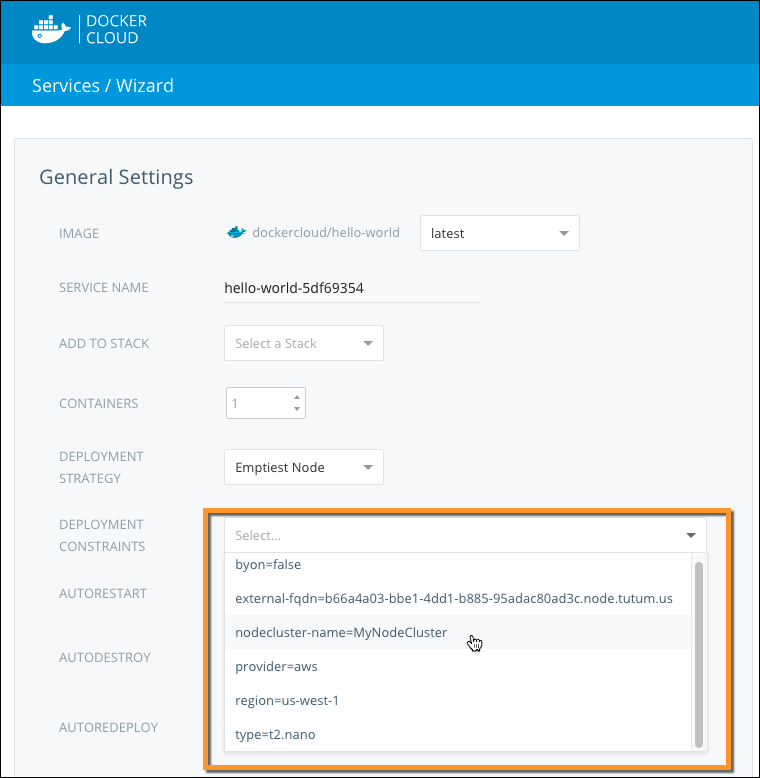
- Click Save Changes.
If you update the tags on a service, you must redeploy the service for them to take effect. To do this you can terminate all containers and relaunch them, or you can scale your service down to zero nodes and then scale it back up. New containers will be deployed to the nodes that match the new tags.
Using deployment tags in the API and CLI
See the tags API and CLI documentation for more information on how to use tags with our API and CLI.
Deployment, tags, services