Install and Create a Docker Swarm
Estimated reading time: 8 minutesYou are viewing docs for legacy standalone Swarm. These topics describe standalone Docker Swarm. In Docker 1.12 and higher, Swarm mode is integrated with Docker Engine. Most users should use integrated Swarm mode — a good place to start is Getting started with swarm mode, Swarm mode CLI commands, and the Get started with Docker walkthrough). Standalone Docker Swarm is not integrated into the Docker Engine API and CLI commands.
You use Docker Swarm to host and schedule a cluster of Docker containers. This section introduces you to Docker Swarm by teaching you how to create a swarm on your local machine using Docker Machine and VirtualBox.
Prerequisites
Make sure your local system has VirtualBox installed. If you are using macOS or Windows and have installed Docker, you should have VirtualBox already installed.
Using the instructions appropriate to your system architecture, install Docker Machine.
Create a Docker Swarm
Docker Machine gets hosts ready to run Docker containers. Each node in your Docker Swarm must have access to Docker to pull images and run them in containers. Docker Machine manages all this provisioning for your swarm.
Before you create a swarm with docker-machine, you associate each
node with a discovery service. This example uses the token discovery
service hosted by Docker Hub (only for testing/dev, not for production).
This discovery service associates a token with instances of the Docker
Daemon running on each node. Other discovery service backends such as
etcd, consul, and zookeeper are available.
-
List the machines on your system.
$ docker-machine ls NAME ACTIVE DRIVER STATE URL SWARM docker-vm * virtualbox Running tcp://192.168.99.100:2376This example was run a macOS system with Docker Toolbox installed. So, the
docker-vmvirtual machine is in the list. -
Create a VirtualBox machine called
localon your system.$ docker-machine create -d virtualbox local INFO[0000] Creating SSH key... INFO[0000] Creating VirtualBox VM... INFO[0005] Starting VirtualBox VM... INFO[0005] Waiting for VM to start... INFO[0050] "local" has been created and is now the active machine. INFO[0050] To point your Docker client at it, run this in your shell: eval "$(docker-machine env local)" -
Load the
localmachine configuration into your shell.$ eval "$(docker-machine env local)" -
Generate a discovery token using the Docker Swarm image.
The command below runs the
swarm createcommand in a container. If you haven’t got theswarm:latestimage on your local machine, Docker pulls it for you.$ docker run swarm create Unable to find image 'swarm:latest' locally latest: Pulling from swarm de939d6ed512: Pull complete 79195899a8a4: Pull complete 79ad4f2cc8e0: Pull complete 0db1696be81b: Pull complete ae3b6728155e: Pull complete 57ec2f5f3e06: Pull complete 73504b2882a3: Already exists swarm:latest: The image you are pulling has been verified. Important: image verification is a tech preview feature and should not be relied on to provide security. Digest: sha256:aaaf6c18b8be01a75099cc554b4fb372b8ec677ae81764dcdf85470279a61d6f Status: Downloaded newer image for swarm:latest fe0cc96a72cf04dba8c1c4aa79536ec3
swarm create command returned the fe0cc96a72cf04dba8c1c4aa79536ec3
token.
Note: This command relies on Docker Swarm’s hosted discovery service. If
this service is having issues, this command may fail. In this case, see
information on using other types of discovery backends. Check
the status page for service availability.
-
Save the token in a safe place.
You’ll use this token in the next step to create a Docker Swarm.
Launch the Swarm manager
A single system in your network is known as your Docker Swarm manager. The swarm manager orchestrates and schedules containers on the entire cluster. The swarm manager rules a set of agents (also called nodes or Docker nodes).
Swarm agents are responsible for hosting containers. They are regular docker daemons and you can communicate with them using the Docker Engine API.
In this section, you create a swarm manager and two nodes.
-
Create a swarm manager under VirtualBox.
docker-machine create \ -d virtualbox \ --swarm \ --swarm-master \ --swarm-discovery token://<TOKEN-FROM-ABOVE> \ swarm-masterFor example:
$ docker-machine create -d virtualbox --swarm --swarm-master --swarm-discovery token://fe0cc96a72cf04dba8c1c4aa79536ec3 swarm-master INFO[0000] Creating SSH key... INFO[0000] Creating VirtualBox VM... INFO[0005] Starting VirtualBox VM... INFO[0005] Waiting for VM to start... INFO[0060] "swarm-master" has been created and is now the active machine. INFO[0060] To point your Docker client at it, run this in your shell: eval "$(docker-machine env swarm-master)" -
Open your VirtualBox Manager, it should contain the
localmachine and the newswarm-mastermachine.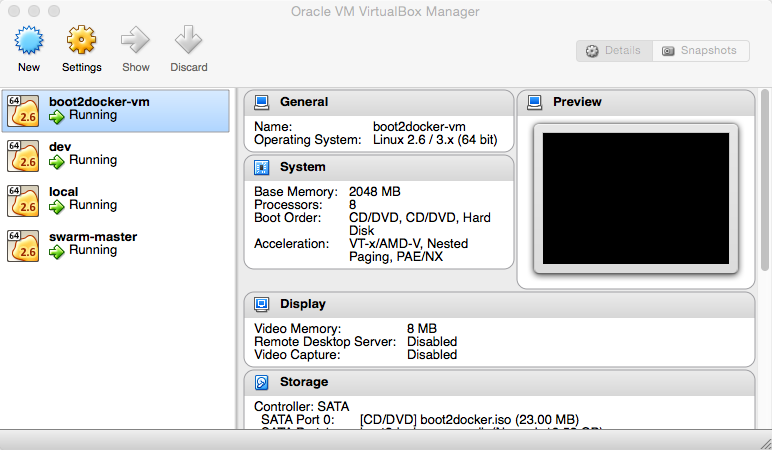
-
Create a swarm node.
docker-machine create \ -d virtualbox \ --swarm \ --swarm-discovery token://<TOKEN-FROM-ABOVE> \ swarm-agent-00For example:
$ docker-machine create -d virtualbox --swarm --swarm-discovery token://fe0cc96a72cf04dba8c1c4aa79536ec3 swarm-agent-00 INFO[0000] Creating SSH key... INFO[0000] Creating VirtualBox VM... INFO[0005] Starting VirtualBox VM... INFO[0006] Waiting for VM to start... INFO[0066] "swarm-agent-00" has been created and is now the active machine. INFO[0066] To point your Docker client at it, run this in your shell: eval "$(docker-machine env swarm-agent-00)" -
Add another agent called
swarm-agent-01.$ docker-machine create -d virtualbox --swarm --swarm-discovery token://fe0cc96a72cf04dba8c1c4aa79536ec3 swarm-agent-01You should see the two agents in your VirtualBox Manager.
Direct your swarm
In this step, you connect to the swarm machine, display information related to your swarm, and start an image on your swarm.
-
Point your Docker environment to the machine running the swarm master.
$ eval $(docker-machine env --swarm swarm-master) -
Get information on your new swarm using the
dockercommand.$ docker info Containers: 4 Strategy: spread Filters: affinity, health, constraint, port, dependency Nodes: 3 swarm-agent-00: 192.168.99.105:2376 └ Containers: 1 └ Reserved CPUs: 0 / 8 └ Reserved Memory: 0 B / 1.023 GiB swarm-agent-01: 192.168.99.106:2376 └ Containers: 1 └ Reserved CPUs: 0 / 8 └ Reserved Memory: 0 B / 1.023 GiB swarm-master: 192.168.99.104:2376 └ Containers: 2 └ Reserved CPUs: 0 / 8You can see that each agent and the master all have port
2376exposed. When you create a swarm, you can use any port you like and even different ports on different nodes. Each swarm node runs the swarm agent container.The master is running both the swarm manager and a swarm agent container. This isn’t recommended in a production environment because it can cause problems with agent failover. However, it is perfectly fine to do this in a learning environment like this one.
-
Check the images currently running on your swarm.
$ docker ps -a CONTAINER ID IMAGE COMMAND CREATED STATUS PORTS NAMES 78be991b58d1 swarm:latest "/swarm join --addr 3 minutes ago Up 2 minutes 2375/tcp swarm-agent-01/swarm-agent da5127e4f0f9 swarm:latest "/swarm join --addr 6 minutes ago Up 6 minutes 2375/tcp swarm-agent-00/swarm-agent ef395f316c59 swarm:latest "/swarm join --addr 16 minutes ago Up 16 minutes 2375/tcp swarm-master/swarm-agent 45821ca5208e swarm:latest "/swarm manage --tls 16 minutes ago Up 16 minutes 2375/tcp, 192.168.99.104:3376->3376/tcp swarm-master/swarm-agent-master -
Run the Docker
hello-worldtest image on your swarm.$ docker run hello-world Hello from Docker. This message shows that your installation appears to be working correctly. To generate this message, Docker took the following steps: 1. The Docker client contacted the Docker daemon. 2. The Docker daemon pulled the "hello-world" image from the Docker Hub. (Assuming it was not already locally available.) 3. The Docker daemon created a new container from that image which runs the executable that produces the output you are currently reading. 4. The Docker daemon streamed that output to the Docker client, which sent it to your terminal.To try something more ambitious, you can run an Ubuntu container with:
$ docker run -it ubuntu bashFor more examples and ideas, visit the User Guide.
-
Use the
docker pscommand to find out which node the container ran on.$ docker ps -a CONTAINER ID IMAGE COMMAND CREATED STATUS PORTS NAMES 54a8690043dd hello-world:latest "/hello" 22 seconds ago Exited (0) 3 seconds ago swarm-agent-00/modest_goodall 78be991b58d1 swarm:latest "/swarm join --addr 5 minutes ago Up 4 minutes 2375/tcp swarm-agent-01/swarm-agent da5127e4f0f9 swarm:latest "/swarm join --addr 8 minutes ago Up 8 minutes 2375/tcp swarm-agent-00/swarm-agent ef395f316c59 swarm:latest "/swarm join --addr 18 minutes ago Up 18 minutes 2375/tcp swarm-master/swarm-agent 45821ca5208e swarm:latest "/swarm manage --tls 18 minutes ago Up 18 minutes 2375/tcp, 192.168.99.104:3376->3376/tcp swarm-master/swarm-agent-master
Where to go next
At this point, you’ve installed Docker Swarm by pulling the latest image of it from Docker Hub. Then, you built and ran a swarm on your local machine using VirtualBox. If you want, you can onto read an overview of Docker Swarm features. Alternatively, you can develop a more in-depth view of Swarm by manually installing Swarm on a network.
docker, swarm, clustering, discovery, release, notes